Connection Settings Tab
The Connection settings determine how the connection is established with this provider.
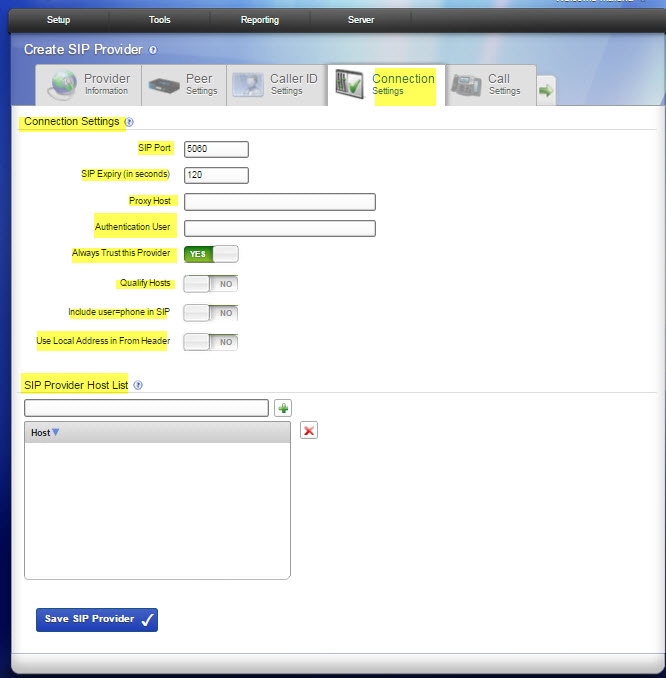
- SIP Port. This is the UDP port used to communicate with this SIP Provider. By default this is set to 5060, the standard port for SIP communication. This port can bechanged if your provider or peer requires it.
- SIP Expiry (in seconds). This controls the duration (in seconds) between SIP registration requests sent to your provider. Selecting a value other than 120 may cause problems with NAT routers. Do not change this unless explicitly instructed by your provider.
- Proxy Host. If your SIP provider says you need to use a SIP proxy, enter the proxy host IP here.
- Authentication User. If your SIP provider says you need a different authentication name than your account name, enter that authentication name here.
- Always Trust this Provider. Most providers require this option be set to Yes. It is a little less secure because it does not require authentication on incoming calls from this provider. If you set this to No and it does not work properly, set it back to Yes.
NOTE: Leave this option set to Yes unless instructed otherwise. This option lets the provider send you calls without authenticating. Most SIP providers do not authenticate, therefore setting this to No may cause problems.
- Qualify Hosts. Enabling this option sends a SIP Options packet to this SIP provider every 60 seconds. This keeps NAT tunnels open. Response latency for these requests are shown in the System Status page. Note: Do not enable this option if your provider does not respond to SIP Options packets.
- Include user=phone in SIP. This option has no effect on most SIP providers. Enable it if your provider explicitly requests it. This adds the string “user=phone” on the end of the SIP URI used in various messages.
- Use Local Address in From Header. Leave this set to No. Changing it to Yes will
- violate section 8.1.1.3 of the SIP standard, RFC 3261. Only set this to Yes if your provider explicitly requests that you violate the SIP standard in this manner. If this is Yes, Switchvox uses its own local IP address in the From header of requests.
- SIP Provider Host List. Some SIP providers have multiple servers on the internet that communicate with Switchvox. For example, you may register sip.example.com but receive calls from ny.example.com, la.example.com, and mia.example.com. Use this option to list multiple hosts (or IP addresses) so that Switchvox can route calls from them. If you do not know if there are multiple hosts, ask your provider. If there are multiple hosts, ask your provider to supply you with a list of their IP addresses.
Call Settings Tab
The Call settings determine how to manage calls with this provider.
- Audio Codecs. Some providers support more than the normal audio codecs. These additional codecs may provide compression or other features that save bandwidth or lead to better call quality. However, you should check with your provider before selecting another codec, to be sure it is supported. If your Switchvox is a peer with another Switchvox, you can choose any audio codec.
The following table describes the audio codecs. If you entered a license key for the G729 Codec in
Tools > Digium Addon Products, you will also see G729 in the list of codecs.
Audio Codecs| Codec | Bandwidth
Usage (kbits/s) | Sound
Quality | CPU
Usage |
|---|
| ULAW | 85 | Great | None |
|---|
| ALAW | 85 | Great | None |
|---|
| G722 | 85 | Excellent | Low |
|---|
| G726 | 54 | Good | Low |
|---|
| G729 | 30 | Good | Medium |
|---|
| SPEEX | 33 | Great | High |
|---|
| GSM | 35 | Good | Low |
|---|
| ADPCM | 54 | Good | Low |
|---|
| LPC10 | 22 | Poor | Medium |
|---|
- Video Codecs. The video codecs H.263, H.263+, and H.264 are available.
NOTE: Video calling is not available over IAX, so these codec settings are not available in the IAX VOIP Provider section.
- Map Distinctive Rings. Some providers let users set different ring tones based on the dialed number, but do not pass the dialed number information directly. You may have to experiment with this setting and the settings of your SIP provider to get the right phone number associated with the right ring type.
- Call Settings.
- Enable Jitterbuffer. Enable this option to combat network problems. A jitterbuffer induces a small delay in call latency to make up for lost or delayed voice packets. You may want to enable the jitterbuffer if you have bad network connectivity between Switchvox and the Provider. The options are as follows:
- Never: It’s best to leave the jitterbuffer disabled if you are not having any audio quality problems.
- When Needed: Intelligently enable the jitterbuffer with a dynamic window size when the call is terminated on Switchvox. Try this option first if you have audio quality issues.
- Always: Always enable the jitterbuffer with a dynamic window size. This may be useful if you are using phones or other SIP devices that do not have their own jitterbuffer.
- When Needed with Fixed Window: Intelligently enable the jitterbuffer with a fixed window size. This may be useful if jitter is sporadic, yet sudden. Or, if you need to mask problems with poorly configured routers that cannot implement QoS.
- Always with Fixed Window: Always enable the jitterbuffer with a fixed window size. Select this if all else fails. Note that this just masks over the underlying issue. It’s best to fix the jitter problem itself, instead of using this option.
- Allow Reunite. We strongly recommend leaving this set to Never. Enabling this option is risky and will likely result in sporadic one-way audio, dropped calls, or not being able to place calls. This lets Switchvox redirect the media stream of some calls, bypassing the PBX and passing directly between both participants. This may offer bandwidth and quality improvements in certain scenarios, but it is extremely risky.
- Never: This is the safest setting that presents the least likelihood of trouble.
- Always: The PBX directs media streams between participants when it is able to. Set this at your own risk.
- Non-NAT Connections Only: The PBX redirects media streams only between participants who are not behind NAT.
- Always, Using the UPDATE method: This is the same as the Always setting, but uses a different mechanism within the SIP protocol. Only set this if you have been explicitly instructed to do so.
- Non-NAT Connections Only, Using the UPDATE method: The PBX redirects media streams only between participants who are not behind NAT, using a different mechanism within the SIP protocol.
IMPORTANT: This setting is just a recommendation to Switchvox that reinvite is possible. There are many scenarios, such as when a call is being monitored or recorded, where Switchvox will not be able to reinvite the call away.
- Always Send Early Media. Setting this option to Yes causes Switchvox to send RTP audio before a call is answered. Enabling this option may resolve an issue where audio is not sent by certain SIP providers when an inbound call is cascaded out of the same provider.
- Voicepulse Connect DID Workaround. This option is a workaround for SIP providers that send two INVITE messages for every phone call to handle SIP devices that handle DIDs and ones that do not. Only enable this option if you are sure your provider is sending two INVITEs for every call: one with the DID in the From header, and one with your account ID in the From header.
Fax Settings Tab
The Fax settings determine how faxes are handled with this provider. You must install a fax license and the fax software to make faxing available. (For details, see the “Digium Addon Products” article.)
IMPORTANT: We recommend that you only send T.38 faxes over SIP. We do not recommend sending faxes over IAX connections. Switchvox cannot necessarily recognize a fax over an IAX connection.
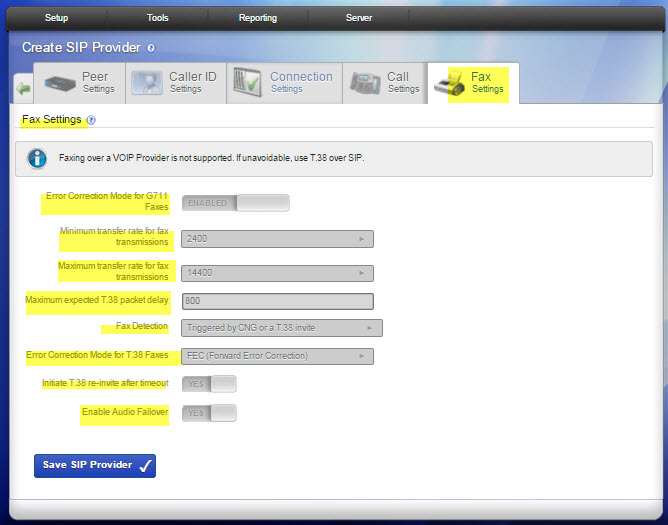
- Error Correction Mode for G711 Faxes. The default is to leave this feature enabled.
- Minimum transfer rate for fax transmissions. Minimum transfer rate used during fax rate negotiation. The default minimum transfer rate is 2400.
- Maximum transfer rate for fax transmissions. Maximum transfer rate used during fax rate negotiation. The default maximum transfer rate is 14400.
- Maximum expected T38 packet delay. The result of this specification is that all T38 packets are padded to prepare the fax stack for the specified delay. As long as the packet delay is less than or equal to the specified value, the fax stack will not realize that there is an actual packet delay because of the packet padding. The default value of 800 milliseconds should cover most use cases.
- Fax Detection. This option describes the method of fax detection. The default is Yes.
- Yes. Detects incoming faxes based on the receipt of a CNG tone or a T.38 invite.
- CNG. Detects incoming faxes based on the receipt of a CNG tone.
- T.38. Detects incoming faxes based on the receipt of a T.38 invite, without CNG tone.
- No. Does not detect incoming faxes. You must install a fax license and the fax software to make faxing available. (For details, see the “Digium Addon Products” article.)
- Error Correction Mode for T.38 Faxes. Error Correction Mode (ECM). The default is FEC.
- Initiate T38 reinvite after timeout. This option initiates a T.38 re-invite if it is not received within 10 seconds. The default is YES.
- Enable Audio Failover. This option causes Switchvox to revert to audio fax mode in the event that T.38 negotiation fails. The default is YES.
IAX Providers
Click the Create IAX Provider button to displays the create page with the Provider Information tab opened. The other tabs are for advanced settings that you mostly likely do not need to change from the defaults.
After you have created a provider, you are prompted to go to the Connection Status page. This page displays your VOIP providers and their status. If Switchvox successfully contacts your provider, it is displayed as Registered. Now if you call the number your provider gave you, your call should ring the Callback Extension. Or if the status is Unreachable, you have the option of running diagnostic tests on the provider information.
IAX Provider Information
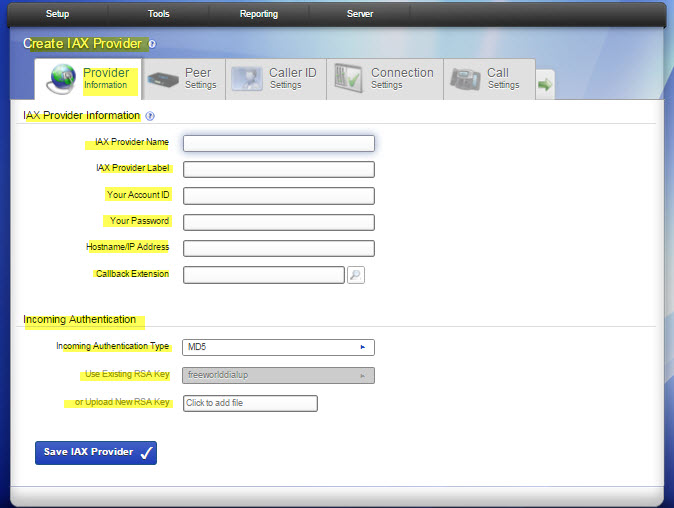
- IAX Provider Name. Any string to identify this VoIP provider. This is only used for referring to this VoIP Provider in other areas of the Admin Suite.
- IAX Provider Label. Label this provider gives itself when placing calls to your system. This is usually the name inside of [ ] brackets in Asterisk configuration examples.
- Your Account ID. Username provided by IAX Provider to authenticate your Switchvox PBX to the provider during IAX registration and outbound calls.
- Your Password. Your password for the account.
- Hostname/IP Address. Primary hostname or IP address of your provider's IAX
- server. This hostname will be used to send registration requests. It will also be the host that will send any inbound calls to your PBX. If your provider has multiple servers for their IAX service, you can use the Primary, Secondary, and Tertiary Outbound Host settings to list them. Otherwise, the Hostname/ IP Address field will be used for placing outbound calls as well as inbound calls and registration requests.
- Callback Extension. The extension to ring when a voice call comes in over this provider or channel. Callback extensions can be any extension type (your receptionist’s phone, an IVR, etc.).
- Incoming Authentication Type. Select one of these choices from the dropdown: MD5, plaintext, and RSA. MD5 and plain text use your password for authentication. It is preferable to use the MD5 method over the plain text method. RSA uses public and private encryption keys to authenticate the provider. If you select this option, enter the public RSA key in the RSA Authentication Key field.
- RSA Authentication Key. Select from the dropdown of available keys, or from your computer hard drive.
Peer Settings Tab
The Peer Settings determine the relationship with this provider.
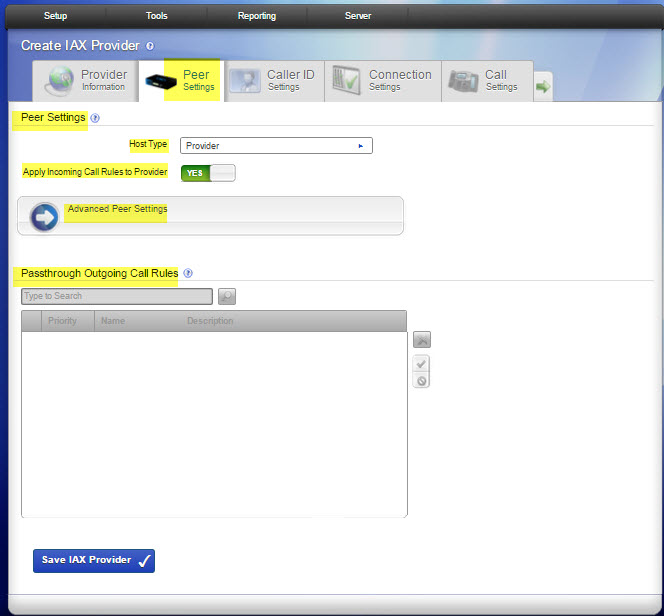
- Host Type. This setting controls registration between this Switchvox and the remote host.
- Provider is the default setting where this Switchvox sends registration to the remote host.
- Client is the setting where the remote host is the client and it sends registration requests to this Switchvox.
- Peer is the setting for peered hosts that do not need to register. If you choose Peer, make sure that both hosts have static IP addresses.
- Apply Incoming Call Rules to Provider. This option lets you alter the routing of incoming calls.
- YES is the default setting. It uses the rules on the Incoming Calls section as well as the Callback Extension to decide which extension to ring when you receive a call over this provider.
- Select NO if this provider is a peer. This allows callers from this peer to directly dial any extension in Switchvox. Incoming calls will not follow the rules in the Incoming Calls section and they will not ring the Callback Extension.
-
Advanced Peer Settings
NOTE: This setting has been replaced by the Peered Switchvoxes feature. Go to the Peered Switchvoxes section if you want to connect two Switchvox systems.
- Passthrough Outgoing Call Rules. If the Apply Incoming Call Rules to Provider option is No, use this section to define how the remote peer can place outbound calls through this PBX. Use the check boxes to assign which outgoing rules apply to this peer. Check the Allow box to apply the rule to this peer's inbound calls. Check Deny to block all calls that match that rule, such as blocking all long-distance numbers. To bypass a rule, leave both options unchecked. See the “Outgoing Calls” article for more information about each outgoing rule.
Caller ID Settings Tab
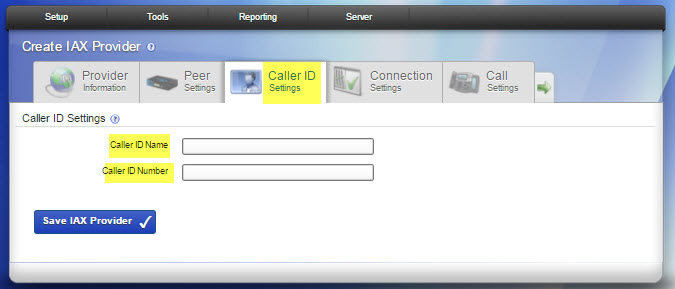
- Caller ID Name / Caller ID Number. Enter a name and phone number to display as your Caller ID when making outbound calls with this provider.
WARNING: Setting this field may cause all outbound calls to fail; be sure that your provider supports this feature. If your provider does not support this feature, clear the Caller ID Name and Caller ID Number fields.
Connection Settings Tab
The Connection settings determine how the connection is established with this provider.
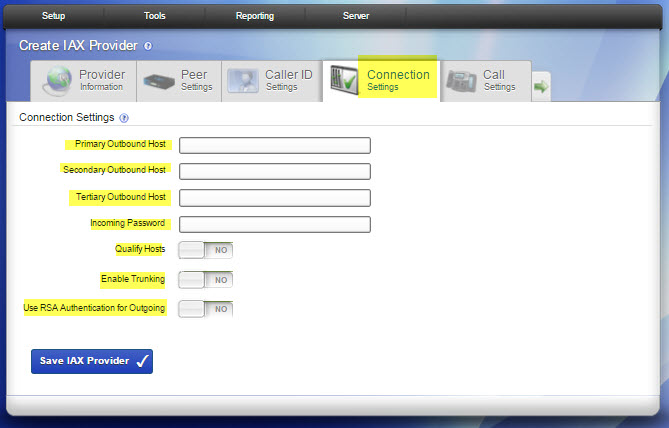
- Primary, Secondary, Tertiary Outbound Hosts. Some IAX providers use different hosts for registration, incoming, and outgoing calls. If your provider has multiple hosts for placing outbound calls, you can use the Primary, Secondary, and Tertiary Outbound Host fields to specify them. If these are left blank, the PBX will use the host specified in the Hostname/IP Address field for outgoing calls.
- Incoming Password. If this provider uses passwords for incoming call authentication and the password is different from your account password, specify it here. This condition is rare unless you are peering with a remote host and have explicitly configured the inbound and outbound passwords to be different.
- Qualify Hosts. Enabling this option will periodically send IAX POKE packets to the remote host and time their response. This latency measurement can then be seen in the System Status page.
- Enable Trunking. Trunking can be used to reduce the bandwidth used across multiple simultaneous calls; however, it must be enabled on both sides of the link. This is useful when you have two systems peered together over IAX with heavy voice traffic. If using commercial IAX services, check with the provider to see if it supports trunking. Enabling trunking on only one host will result in one-way audio on phone calls. Use RSA Authentication for Outgoing. Before setting this option, place your public RSA key on the remote host. You can retrieve this system's public RSA key in System Setup> VOIP Providers.
- Use RSA Authentication for Outgoing. Before setting this option, place your public RSA key on the remote host. You can retrieve this system's public RSA key in System Setup> VOIP Providers.
Call Settings Tab
The Call settings determine how to manage calls with this provider.
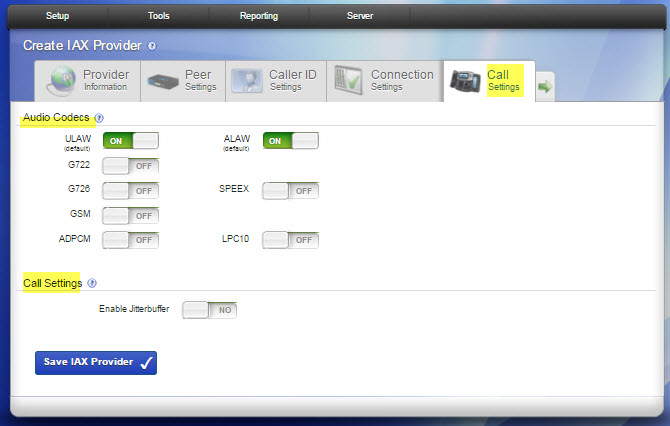
- Audio Codecs. Some providers support more than the normal audio codecs. These additional codecs may provide compression or other features that save bandwidth or lead to better call quality. However, you should check with your provider before selecting another codec, to be sure it is supported. If your Switchvox is a peer with another Switchvox, you can choose any audio codec. The table in the SIP Providers section describes the audio codecs. If you entered a license key for the G729 Codec in Tools > Digium Addon Products, you will also see G729 in the list of codecs.
- Enable Jitterbuffer. Enable this option to combat network problems. A jitterbuffer induces a small delay in call latency to make up for lost or delayed voice packets. You may want to enable the jitterbuffer if you have bad network connectivity between Switchvox and the Provider.
Fax Settings Tab
The Fax settings determine how faxes are handled with this provider. You must install a fax license and the fax software to make faxing available. (For details, see the “Digium Addon Products” article.)
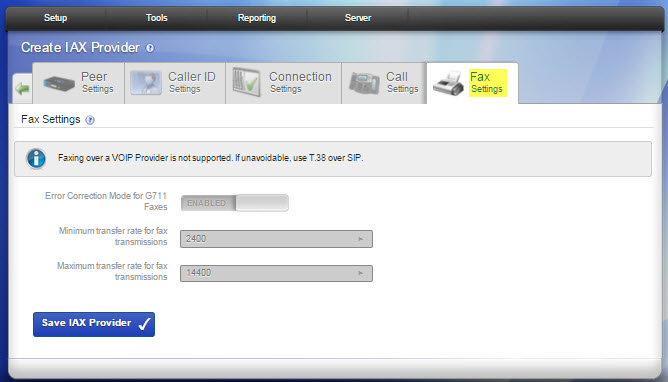
IMPORTANT: We recommend that you only send T.38 faxes over SIP. We do not recommend sending faxes over IAX connections. Switchvox cannot necessarily recognize a fax over an IAX connection.
- Error Correction Mode for G711 Faxes. The default is to leave this feature enabled.
- Minimum transfer rate for fax transmissions. Minimum transfer rate used during fax rate negotiation. The default minimum transfer rate is 2400.
- Maximum transfer rate for fax transmissions. Maximum transfer rate used during fax rate negotiation. The default maximum transfer rate is 14400.
RSA Key
RSA keys can be used for authenticating peers using IAX. This is not usually necessary when using commercial IAX providers, but it can be handy when peering multiple IAX-compatible PBXs together. Click Download to save the current RSA key. Then you can upload it to other phone systems when you create or modify an IAX Provider on that system.
You can rename this RSA key to something unique to this Switchvox PBX: Enter a new name in the Rename RSA key field, then click Rename. This can help you identify keys as you set up peered PBX systems. For example, you may name this key bostonoffice and another system’s key londonoffice.
RTP Port Range
These are the source ports used for establishing the RTP media pathway for SIP calls. It is unlikely that you will need to change this setting. Only change it at your provider’s request.
rel6.0



