Log into your Digium Gateway admin account.
-
Select
Settings and Configuration from the main screen.
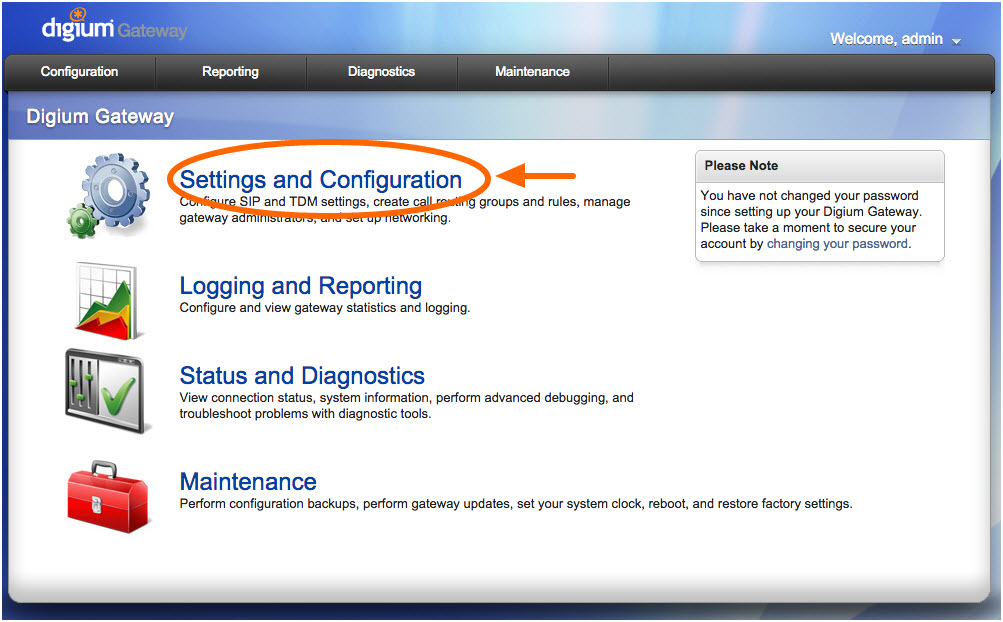
-
Select
SIP Endpoints from the Settings and Configuration screen.
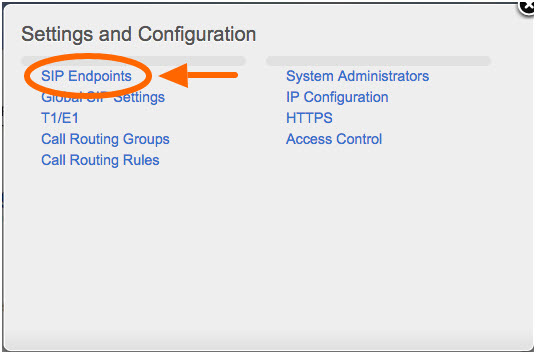
-
Select Create
SIP Endpoint from the SIP Endpoints screen.
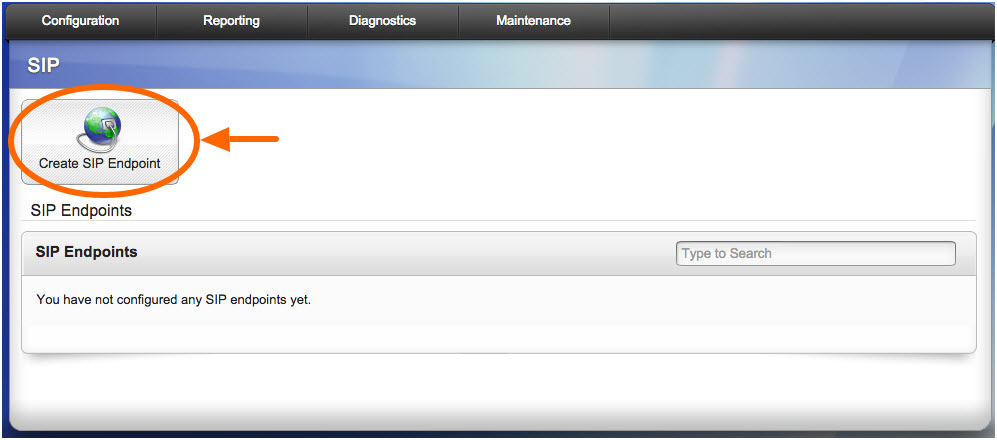
-
In the Main tab, input Main Endpoint Settings.
Fill out fields:
Name,
Username,
Password
Name - User-defined SIP trunk name
Username - Username provided by DCS in the Digium SIP Trunking Order Details email
Password - Password provided by DCS in the Digium SIP Trunking Order Details email
-
Registration setting
Change the Registration setting to “This gateway registers with the endpoint.”
-
Continue filling out remaining Endpoint Settings fields.
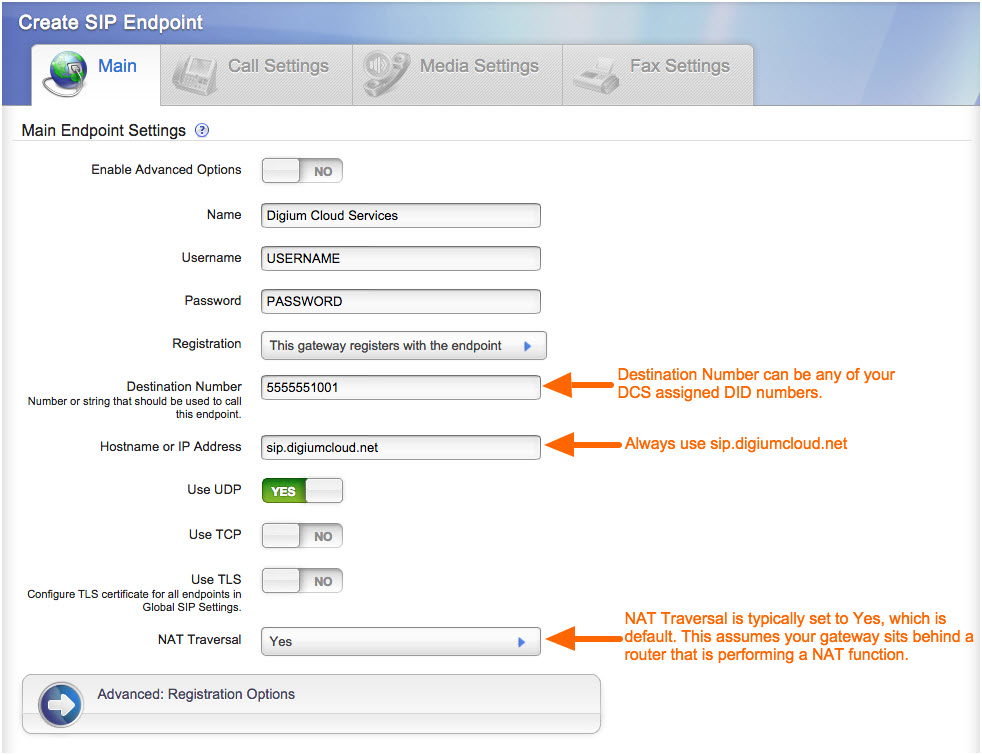
Destination Number - This should be your DID number assigned by DCS. If you have multiple DID numbers, use any one of the assigned numbers.
Hostname or IP Address - Always use sip.digiumcloud.net
NAT Traversal - This is typically set to Yes, which is the default value. This assumes your gateway is sitting behind a router that is performing a NAT function.
-
After completing the SIP Endpoint fields, SAVE your settings by clicking the Save Endpoint button.
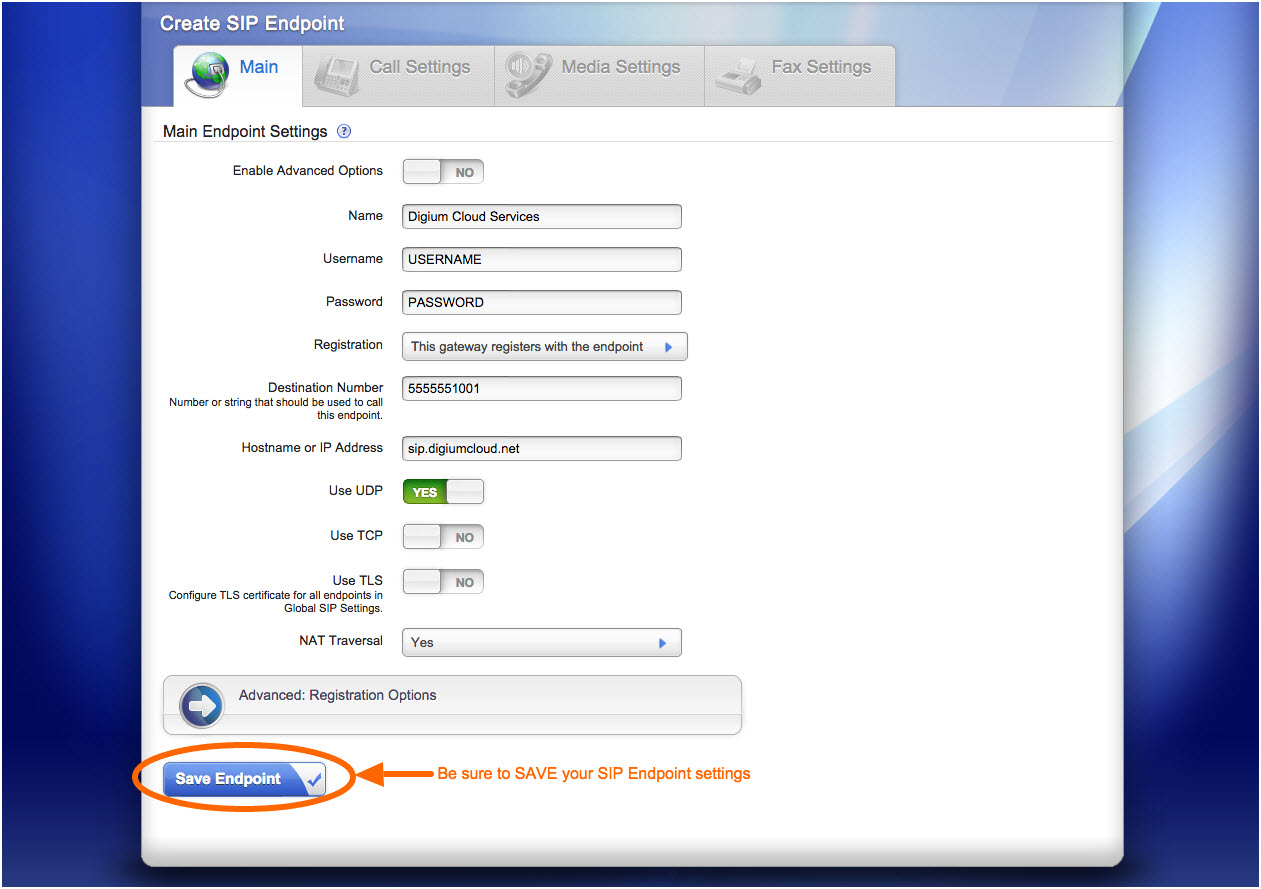
-
A list of currently configured SIP Endpoints will then be displayed. The Digium Cloud Services SIP Endpoint should be shown.
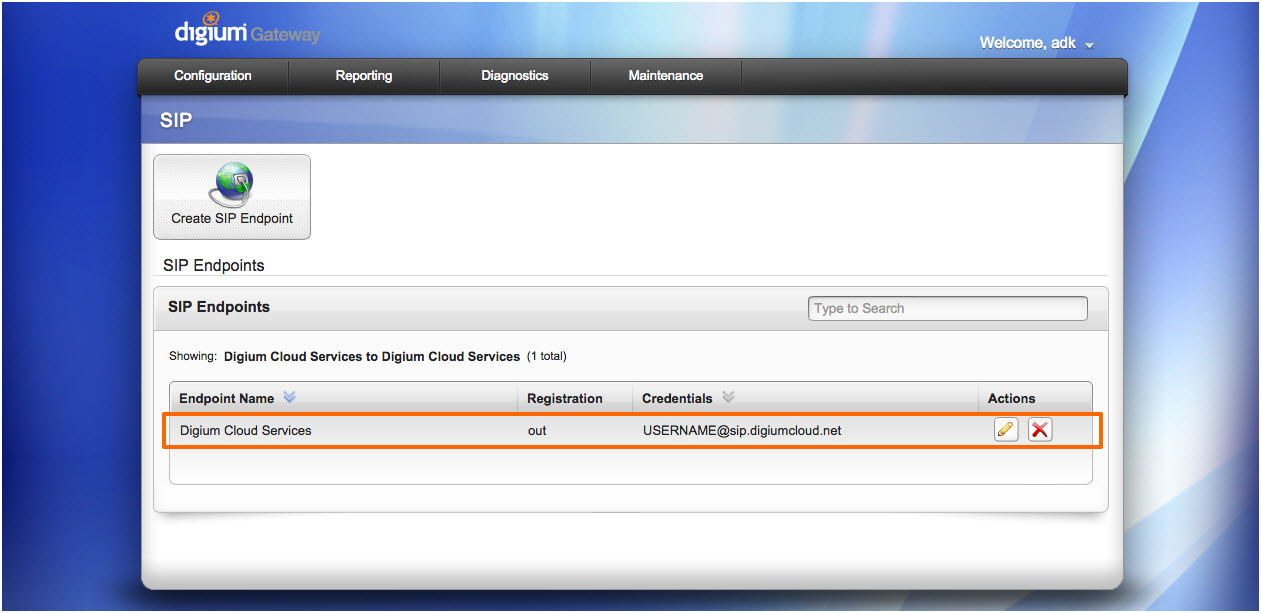
-
Confirm SIP trunk is now registered by navigating to Diagnostics -> Connection Status.
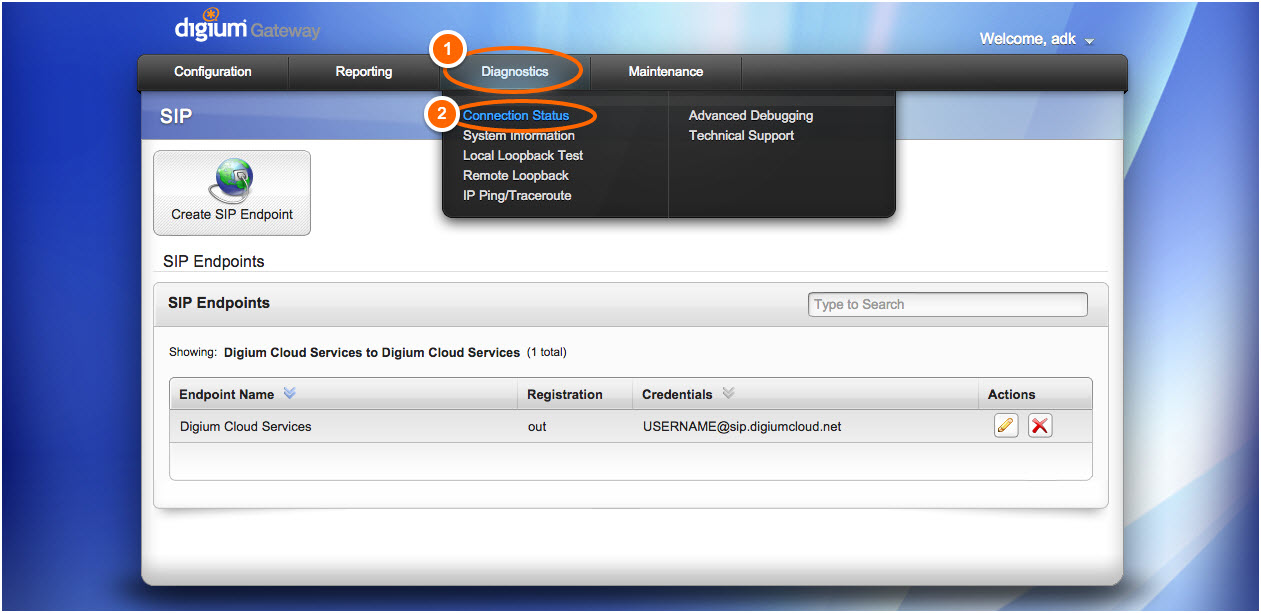
-
Then choose the SIP Endpoints tab to see Registration Status for all SIP Endpoints.
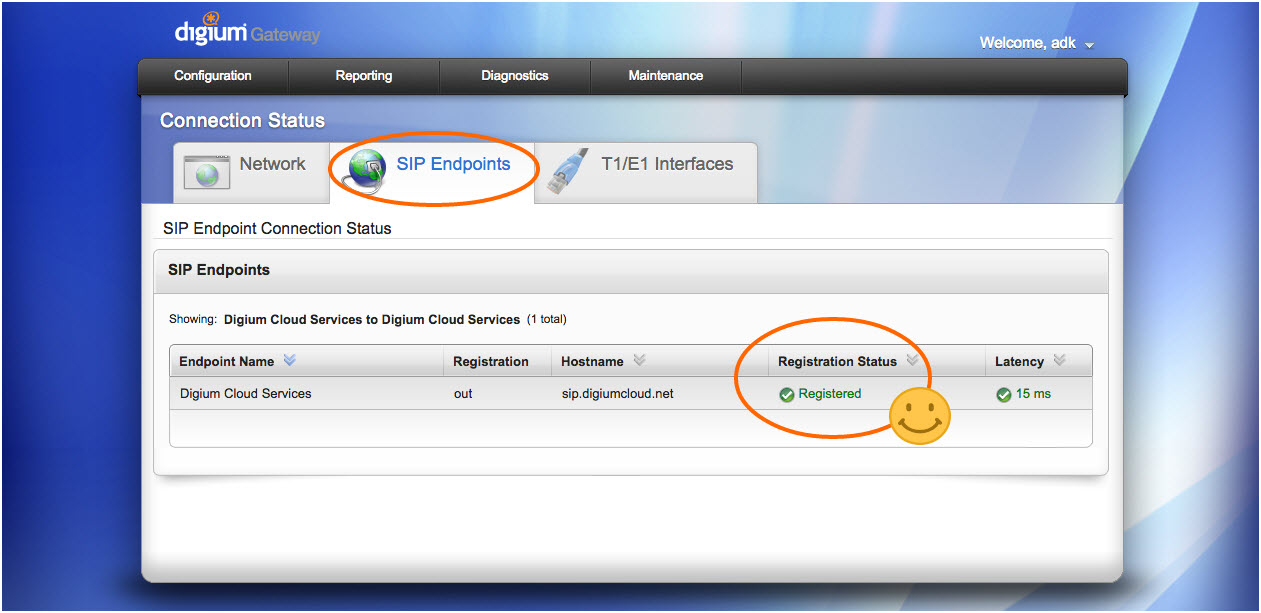
If the SIP Endpoint Status does not immediately show a Registration Status of Registered, give the system 60-90 seconds to register. The connection status screen can be refreshed by using the refresh button in your browser, then selecting SIP Endpoints to view status. This screen does not automatically refresh.
Note: Additional info concerning NAT configuration can be found at Purpose of Allow NAT Port Forwarding in IP Configuration
Your Digium Gateway should now be registered to Digium Cloud Services SIP Trunking services. If you need assistance, please contact Digium Technical Support at 877.344.4861.
Note: If this is a new install, additional Gateway configuration is required to complete your installation. This includes, but is not limited to, Call Routing Rules for inbound and outbound calls.



