Additional Phones replace Converged Phones in Switchvox 6.6. See
MAIN-FEATURES-CONVERGED-PHONES for a description of Converged Phones.
In Switchvox version 6.6, to make it more convenient and economical for phone-users who have converged Digium IP Phones or Switchvox Softphones, each of their authorized Converged Phones is converted to a new-style "Additional Phone" and attached to the user’s Main extension. So now instead of converging two SIP Phone extensions, you create and attach them as
Additional Phones to a phone-user’s Main extension. Such additional Phones do not require extra User Licenses: it is now one User License for one phone-user who can attach up to five additional desktop Digium IP Phones or Switchvox Softphones to his/her Main extension. Additional Phones are not displayed in
Contacts, and they cannot be added to features such as Queues. In 6.6,
Additional Phones are only used in personal call rules and phone assignments.
Third-party phones, analog extensions, and virtual extensions that are Converged at the time of updating to 6.6 are converted to separate Main extensions during the update to 6.6 (or later).
NOTE: Additional Phones do not have their own settings or permissions. An Additional Phone inherits the details of its Main extension. For example, an Additional Phone has the same Outgoing Call Rules for dialing, and the same permissions to record or monitor another extension. (Important scenario for consideration: If a user has Converged Phones at different physical locations which have been using different Outgoing Call Rules [e.g., to provide different Caller ID when dialing 911], then the update of these phones to Additional Phones will remove that differentiation. If maintaining different Outgoing Call Rules is critical in your implementation, then it is recommended to separate the Converged phone before updating to 6.6 so the extension will remain unchanged as an independent Main phone.)
Also make sure your Call Rules for each Main extension are set up with Ring All or Cascade actions so incoming calls ring the Additional Phones as expected. In 6.6, an Additional Phone only has one call rule: all calls are Forwarded to the Main phone. The Main phone is not allowed to Forward calls to itself, or its own additional phones. Phone-users always log into the Switchvox Extension Suite for the Main phone, not an Additional Phone.
Converged Phones with a non-Digium phone attached will no longer be converged, so your users will need to be aware of the changes.
Additional Phones
Clicking the Additional Phones feature, displays a table of the defined additional phones. Each phone has a label so it can be identified in your Call Rules. Also, your phones are available as Rapid Transfer options in the InCall Menu. Rapid Transfer is essentially "speed dial" for your InCall Menu.
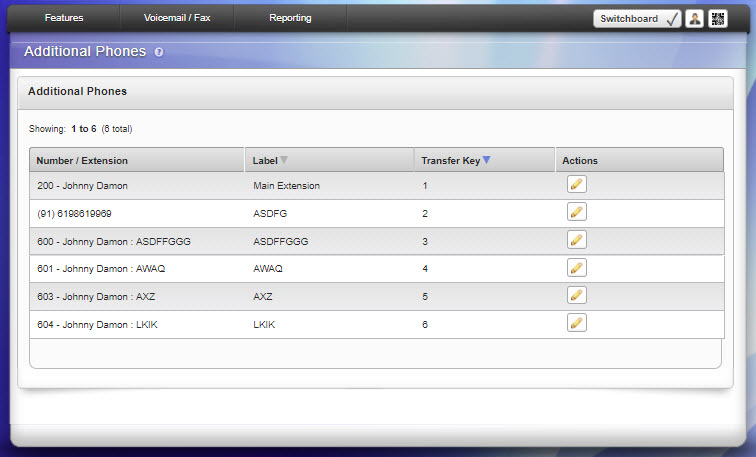
Clicking the Modify Action icon displays the Edit Phone popup menu.
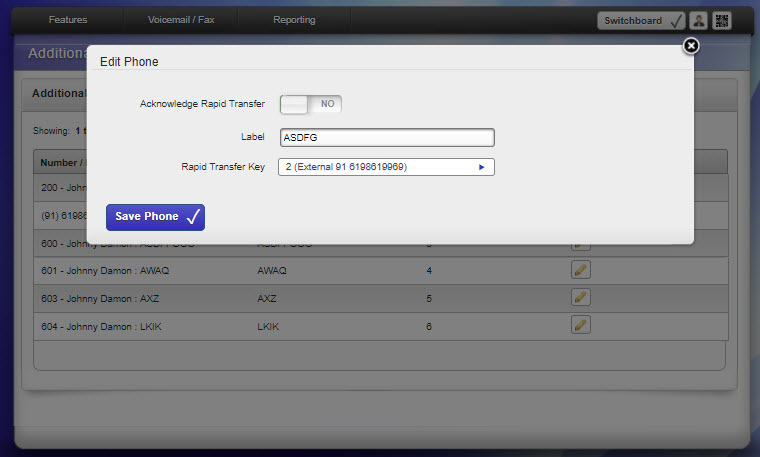
- Acknowledge Rapid Transfer. Select YES to indicate you want to acknowledge (accept) the call before Switchvox completes the transfer. In this case, when you use a Rapid Transfer option from the inCall Menu, Switchvox does not transfer the call until you have answered it and acknowledged it by pressing ONE on your keypad. NO indicates that Switchvox should complete the rapid transfer as soon as the call is answered.
- Label. Enter a label (name) for this phone, for easy reference.
- Rapid Transfer Key. Select the number to press on your phone's keypad to complete this transfer.
InCall Menu
The InCall Menu lets you rapidly transfer an active call to any of your other phones by using your phone's keypad to press ** then the rapid transfer key number. The key number is shown in your Additional Phones list.
You can also use the menu for other tasks. Press **# and follow the prompts to
- press **#1 to transfer the call to another Switchvox extension
- press **#2 to send the call to your voicemail
- press **#3 to record the call
Your call is put on hold during these other tasks, so that you can navigate the Menu and complete the transfer or recording.



