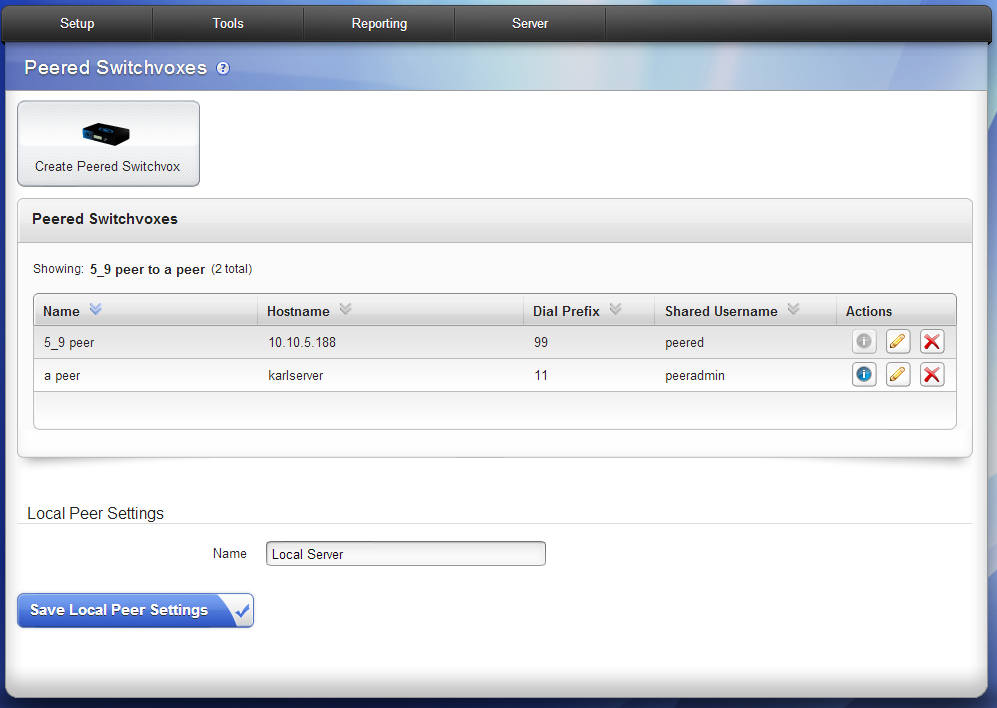Peered Switchvoxes
This tool lets you peer two Switchvoxes together. If you have 3 Switchvoxes, you can peer each of them with the other 2 but you cannot peer all 3 together.
To peer Switchvoxes, each peer must be externally accessible to the other, and each must have different hostnames than the other. The Hostname and Jabber Hostname can be the same for one Switchvox, but that name cannot be the same as either Hostname on the other Switchvox.
Hostnames are managed in Server > IP Configuration: Advanced Options.
After two Switchvoxes are peered, each peer can add the other's extension group(s) to its own Internal Directory using Tools > Contacts. Also, you can view the status of the peer on Server > Connection Status > Peered Switchvoxes. You will not be able to use peered extensions elsewhere in Switchvox: extension setup (queue members), IVR actions, extension permissions, etc.
Create Peered Switchvox
From the Peered Switchvoxes page, click Create Switchvox Peer. This page has two tabs: Connection and Routing and Published to Peer.
Fill in or change the necessary fields, then click Save Peered Switchvox when finished.
Connection and Routing Tab
Display Settings
Peer Name. Enter a unique name for the other Switchvox.
Connection Settings
Peer Host Address: Enter a unique hostname or IP address for the other Switchvox.
Shared Username. Enter the username, which will be the same for the other Switchvox.
Shared Password.Enter the password, which will be the same for the other Switchvox.
Peer’s SSL Certificate in PEM Format. Click the Fetch Certificate icon to download a certificate from the other Switchvox.
Advanced Connection Settings (arrow toggle)
NOTE: These settings typically do not need to be changed.
Ports
SIP Port. This option is preset to 5060.
HTTPS Port. This option is preset to 443.
Alternate Host Settings
Alternate Incoming Host Addresses (Hostname or IP). Enter Hostnames or IP addresses. Switchvox treats incoming communications from these hosts as if they were from the primary host.
Call Settings
Dial Prefix. Enter any prefix needed. This is used to create an outgoing call rule.
Allow all extensions to dial peer. Select YES or NO. This is only available when you create the peer, and it ensures that every existing phone extension is allowed to dial the peer (the outgoing call rule is allowed).
Advanced Call Settings (arrow toggle)
NOTE: These settings typically do not need to be changed.
Call Quality: Enable Jifferbuffer.
Passthrough Outgoing Call Rules. To allow calls from the peer to use a local outgoing call rule, include it here.
Audio Codecs. See table under SIP Providers > Call Settings.
Video Codecs. See table under SIP Providers > Call Settings.
Published to Peer tab
IMPORTANT: This will be deprecated in the upcoming version of Switchvox; all extensions will be published for use by the peered Switchvox. We recommend leaving the setting Publish All Groups set to YES.
List of Peered Switchvoxes
Peered Switchvoxes are listed here. They contain the following information:
Name. Name of the peer.
Hostname. Peer hostname or IP address.
Dial Prefix. Peer’s dial prefix setting, if any.
Shared Username. Shared username.
Actions. Icons for the following:
Content published. If the peer connection is successful, clicking this icon displays Content Published from the Peer, including Extension Groups and Extensions.
Modify. Clicking this icon displays the settings already defined for the peer that can now be modified.
Delete. Clicking this icon displays a message that informs you that clicking the Yes, Delete button will permanently remove this peered Switchvox and its associated data. Clicking the Cancel button removes the deletion message and buttons.
Local Peer Settings
Name. Local Server is the default. We recommend that you change this name to something that provides meaning to your peers.
Click the Save Local Peer Settings button when finished.