Call Queue Extension
A Call Queue extension lets an incoming call ring a group of extensions so that any one of those extensions can pick up the call. It displays the Create Call Queue page with four tabs:
- Queue Information and Members
- Caller Experience
- In Queue Call Routing
- Permissions
Queue Information and Members (tab)
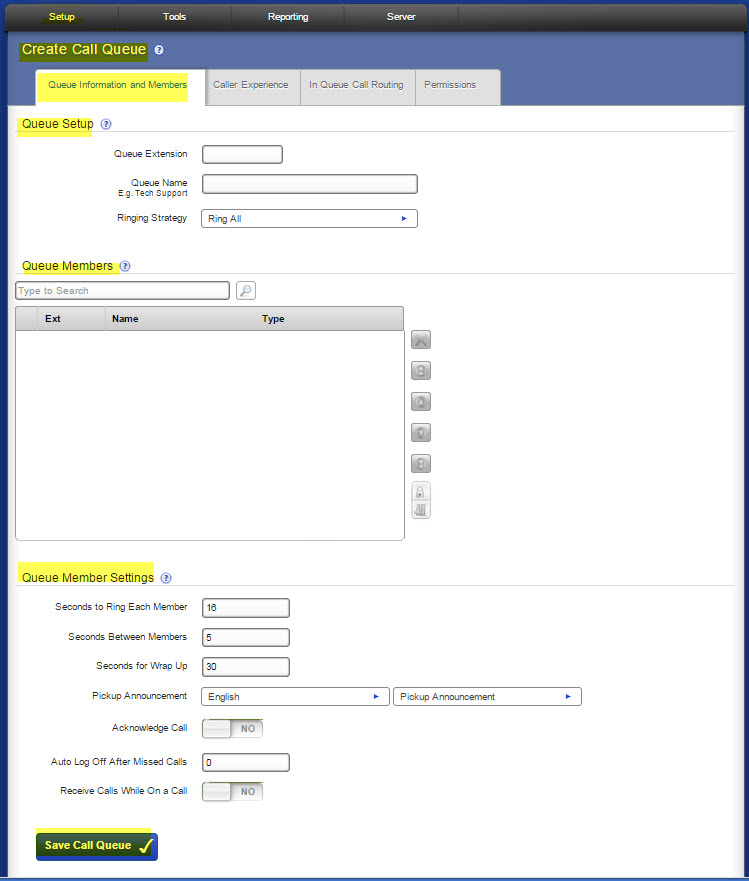
Queue Setup. The Queue Setup settings determine the basic information about this queue.
Queue Extension. Enter a unique number for this extension. For information about the extension-number length, see “Settings."
Queue Name. Enter the name of the queue (e.g., Sales or Customer Service).
Ringing Strategy. Select one of the following strategies:
- Ring All. Ring all queue members simultaneously until someone answers.
- Round Robin. Take turns ringing each queue member evenly as calls come into the queue.
- Least Recently Called. Ring the queue member for whom the most time has passed since taking his last call.
- Fewest Calls. Ring queue member who has taken the fewest calls in the queue.
- Random. Randomly ring queue members.
- In Order. Ring queue members in order, always starting with the first member in the list.
Queue Members. Queue Members are extensions that can log into the queue and receive calls from the queue. Only phone extensions are valid queue members. Permanent members are permanently logged in, so they can always receive calls to the queue. This collector box lets you find and collect extensions or groups that belong in this queue.
To put an extension or group into the collection:
- As you type a name or extension number into the text field, Switchvox offers suggestions of matching extensions.
- Find icon displays the extensions available in Switchvox. You can sort this view by the column headers. If you are working with phone-type extensions, you can expand the window to show an extension's profile.
- To mark an extension or group as Permanent or Login, select them and click the appropriate icon.
The order of members in the list is important. For example, if Round Robin is the ring strategy, it calls the member in the first position, then the second, and so on. If In Order is the ring strategy, it always tries to call the members in order, starting with the first member. If you have an extension group in the queue, the group's order is used. Any non-phone extensions in a group are ignored.
To put items in the right order, select the items you want to move, then click the Up, Top, Down, or Bottom button.
To select multiple items in the collection:
- Control-click to select two or more items that aren't together in order.
- Click an item, and then Shift-click another item to select both items and all items between them.
To delete an item from the collection, select it and click the Delete icon.
Queue Member Settings. These settings determine how queue members behave in the queue.
Seconds to Ring Each Member. This is the maximum number of seconds a queue member’s phone can ring before the system stops ringing that member and goes to the next member of the queue.
There are some issues to keep in mind:
- If a queue member has a call rule that answers sooner than this setting, the call rule is applied. For example, if a queue member has a call rule that sends the call to voicemail after two rings, and this setting is five, the call goes to that member’s voicemail and not to the next member of the queue.
- Some phones may stop ringing and give up after some number of seconds or rings. If this setting is a large value (above 60), and you notice the phones stop before that number of seconds, you might want to try to change your phone to increase this limit.
Seconds to Wait Between Members. This is the maximum number of seconds a queue member’s phone can ring before the system goes on to ring the next member of the queue.
NOTE: If you set this to a low number and have a large Ring all queue, or a queue in which no one is logged in, there is potential for system performance issues because the system keeps trying to find someone to answer the queue call. Unless you have a specific reason for doing so, leave this value at the default of 5.
Seconds for Wrap Up. This is the minimum amount of time (in seconds), after disconnecting a queue call, before the member can receive a new call from any queue. For example, if this is set to 10, an member's phone will not ring again with a queue call for at least 10 seconds after completing a call from that queue. (The member must be on a call that came from a queue with a wrap up time defined.)
Pickup Announcement. This is the selected language and a sound file to play when a queue member answers a queue call. After this sound is played, the queue member is connected to the caller. This sound lets the queue member know that the call is from a queue, and which queue. This is especially useful for people who answer for multiple queues.
To use the language that has been set for this current call, select Use call language. If you are only using one language in Switchvox, use this setting. To use a specific language for the pickup announcement for this queue, select that language.
The sound-file dropdown automatically lists all of the sound files in the Sound Manager’s Call Queue folder. For more information, see “Sound Manager."
Acknowledge Call. Yes indicates members must press 1 to accept the call. If the member hangs up without pressing 1, then the call goes to the next appropriate queue member.
Auto Log Off After Missed Calls. This setting controls when members are automatically logged out of this queue. (Permanent queue members can never be logged out.)
- If a member misses more calls in a row (from this queue) than the number in this setting, he or she is automatically logged out of this queue. Calls will not ring this member until he or she logs in again.
- If you do not want members to be logged out automatically, set this to 0 (zero).
Receive calls while on a call.Yes indicates that you want this to be true. By default, queues do not ring members who are already on a call.
NOTE: Your phone must be able to support multiple simultaneous calls for this feature to work properly.
Caller Experience (tab)
The Caller Experience settings offer options for what happens when a caller is waiting in the queue.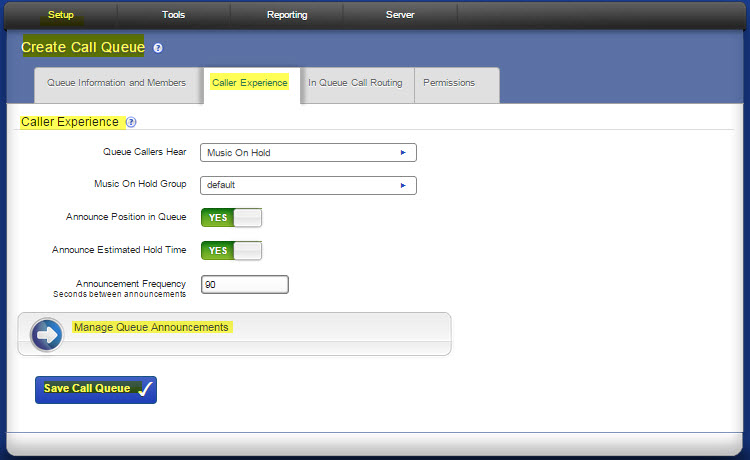
Queue Callers Hear. Indicates whether callers should hear ringing or Music On Hold while they are waiting in the queue. If you select Ringing, then Music On Hold and Announcements options are not available.
Music On Hold Group. Indicates the Music On Hold Group you want to play for callers waiting in this queue.
Announce Position in Queue. If Yes, the caller hears an announcement when they enter the queue, and the announcement says what the caller’s position is in the queue. The announcement is repeated depending on the Announcement Frequency setting. If No, the caller hears Music on Hold with no position announcement.
Announce Estimated Hold Time in Position Announcements If Yes, the caller hears an estimated hold time along with his position in the queue. The estimated hold time is derived from how many other calls are in the queue and the average time it took to answer previous calls.
Announcement Frequency. This is the number of seconds between announcements.
Manage Queue Announcements
There are various announcement sounds that are played to the caller when he or she is waiting in a queue. All of these sounds can be customized for this queue. Each announcement listed here has a description, and a sound-file dropdown to select the sound that plays when this announcement is triggered.
The sound-file dropdown automatically lists all of the sound files in the Sound Manager’s Call Queue folder. For more information, see “Sound Manager.”
The following selections are available for announcements:
- Language: Plays all announcements from sound files of this language. To use the language that has been set for this current call, select Use call language. If you are only using one language in Switchvox, use this setting. To use a specific language for these announcements in this queue, select that language.
- You are next: The call is now first in line and will be answered by the next available representative.
- Caller Number: This announces to the caller what numeric place he/she has in the answer queue.
- Calls waiting: Waiting to speak to a representative.
- Hold time: Announces to the caller the current estimated hold time.
- Minutes: Minutes
- Thank you. Issues this message: Thank you for your patience
In Queue Call Routing (tab)
The In Queue Call Routing settings determine any alternative call routing.
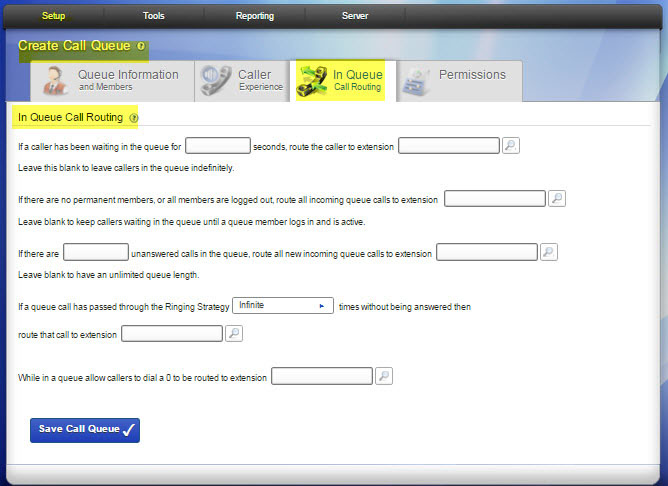
Values entered in the boxes define queue call routing.
- If a caller has been waiting in the queue for [] seconds, route the caller to extension [], enter a number of seconds, and the extension. If this is left blank, callers remain in the queue indefinitely.
- If there aren't any members logged into the queue, route all incoming queue calls to extension [], enter an extension. If this is left blank, callers are kept waiting in the queue until a queue member logs in. (Members who are Paused are considered Logged In.)
- If there are [] unanswered calls in the queue, route all new incoming queue calls to extension [], enter a number and an extension. If this is left blank, there can be any numbers of callers waiting in the queue.
- If a queue call has passed through the Ringing Strategy [] times without being answered then route that call to extension [], enter a number and an extension. If this is left blank, callers remain in the queue indefinitely. The effect of this setting depends on the Ringing Strategy. For example, if the Ringing Strategy is Ring All, then the call rings all queue members and that is considered one pass through the strategy. If the Ringing Strategy is Round Robin, then the call rings each queue member, and once all queue members have been tried, that is considered one pass through the strategy.
- While in a queue allow caller to dial a 0 to be routed to extension [], enter an extension if you want this to be true. Note: Click the People icon to select from a list of available extensions.
Permissions (tab)
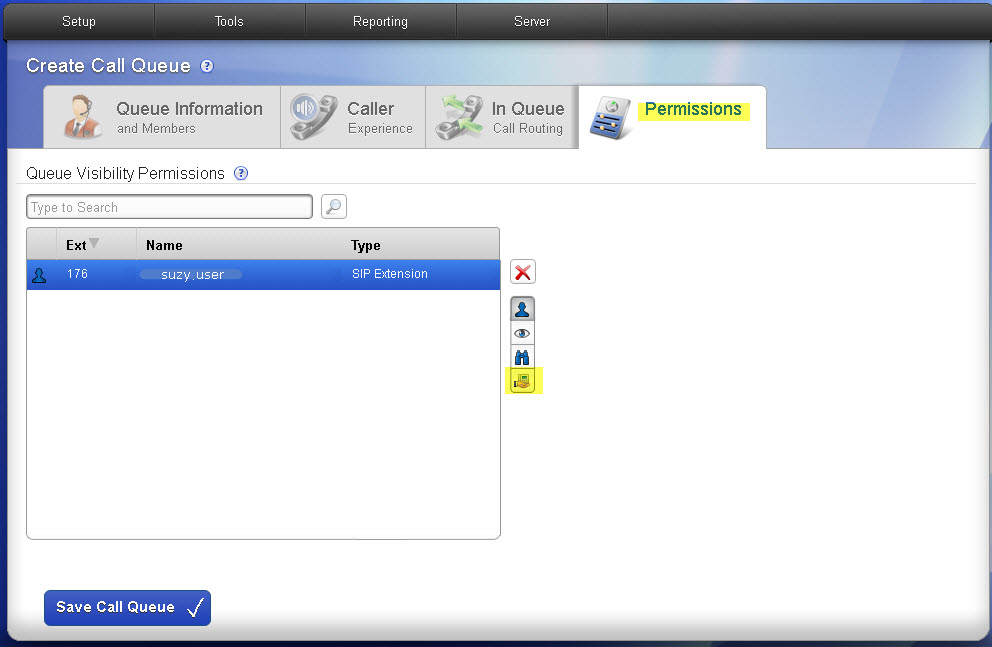
- Sets the permission level for extensions to display this queue in the Queue Panel on their Switchboard.
- Adds extensions or extension groups with one of the following permission levels:
- Allow My Status: Lets the extension open this queue panel and display his call information for today.
- Allow Overview: Lets the extension open this queue panel and display his call information for today, and an overview of all the queue information for today.
- Allow Detailed View: Lets the extension open this queue panel and display his call information for today, an overview of all the queue information for today, and the members and callers in the queue.
- Allow Call Control: Lets the extension use Switchboard Widgets to
- Move a waiting call to the top of the queue, giving it priority.
- Assign a specific member (including user him/herself) to a waiting call, so that the call goes directly to that member as soon as he or she is available.
- Answer a waiting call, taking it out the queue. This can be used by a non-member, or a member who is not logged in, but it's important to note that this action removes the call from the queue's data.
- Log any queue member Out of the queue.
rel 6.x



