Phone Settings (tab)
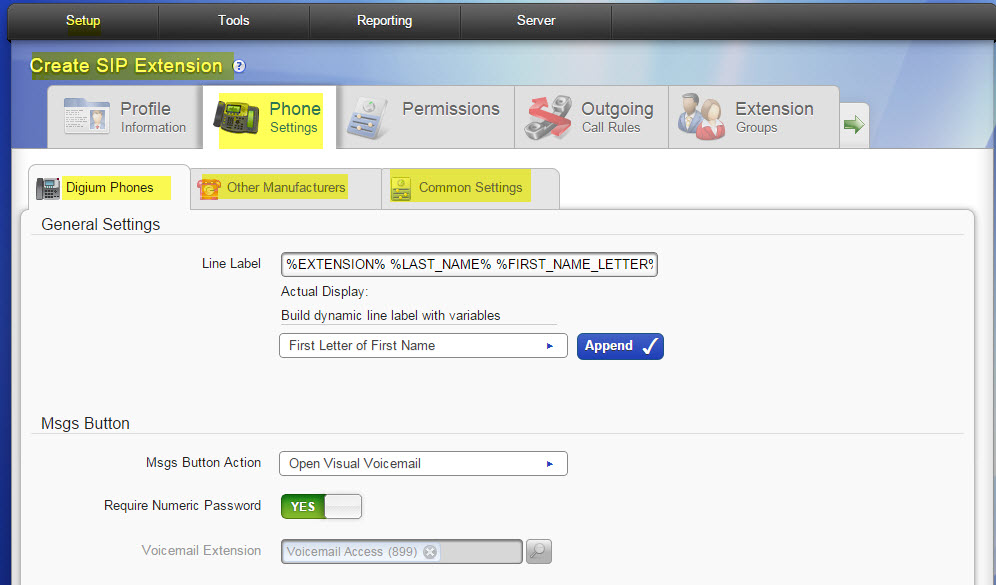
Digium Phone Settings (tab)
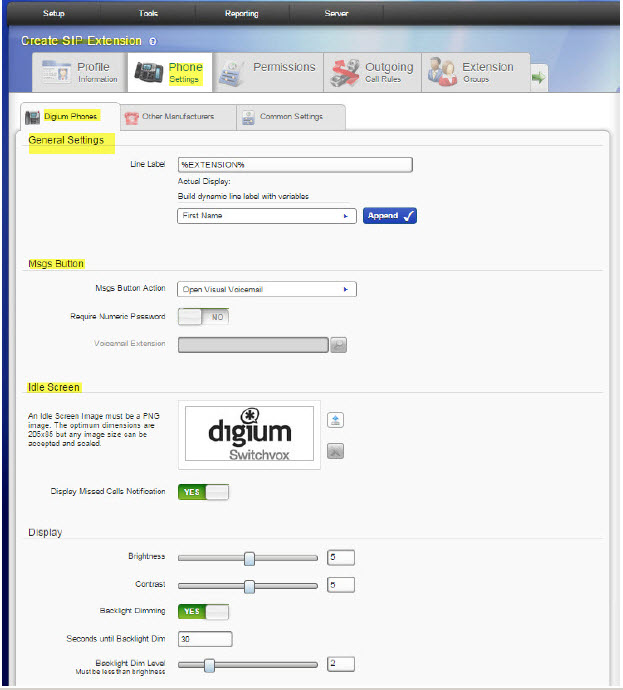
These settings enable you to control everything about your Digium phone. To assign a Digium Phone to an extension, see the “Digium Phones” article.
Volume levels for the ringer, speaker, handset, and headset are controlled from the volume bar on the phone itself.
NOTE: The settings are also available in Extension Templates and Bulk Modify, for your convenience.
General Settings
- Line Label is the label displayed on the phone's Line Key for this extension. You can enter a specific label, or use variables to describe what the label should be. Variables are useful in Extension Templates so you do not have to set a unique label for each extension.
- Label Variables include the following from a dropdown menu: First Name, Last Name, First Letter of First Name, First Letter of Last Name, Extension.
Msgs Button
- Msgs Button Action is the action that happens when the Msgs button is pressed. Use Open Visual Voicemail to use the phone Voicemail application to navigate via the phone display, or use Dial Voicemail Extension to call the voicemail-system extension (default extension number 899) and navigate via sound prompts.
- Voicemail Extension. If using Dial Voicemail Extension, enter the extension to dial in the text box.
Idle Screen
- An Idle Screen Image is a PNG image that displays on the phone's idle screen. It should be 205x85 pixels; but other sizes can be accepted, then scaled.
- Display Missed Calls Notification. If this is YES, a Missed Calls notification is displayed in the top-left corner of the phone display. If this is changed on the phone itself using Preferences, then you will no longer be able to change it here in the web-based suite.
Display
- Brightness and Contrast control the phone display. If this is changed on the phone itself using Preferences, then you will no longer be able to change it here in the web-based suite.
- Backlight Dimming. If this is YES, the phone's backlight will dim to the specified Backlight Dim Level after the phone is not in use for the specified number set in Seconds until Backlight Dim. If this is changed on the phone itself using Preferences, then you will no longer be able to change it here in the web-based suite.
- Enable Line Keys for Contacts. If YES, the phone's unregistered Line Keys are used as Rapid Dial Keys.
Sounds
- Default Ringtone is the ringtone used for incoming calls (unless the extensionowner has set up one or more Ring Rules). If this is changed on the phone itself using Preferences, then you will no longer be able to change it here in the webbased suite.
- Reset Volume Every Call. If YES, the call volume will be reset to the default after each call. The volume can be changed during the call, using the volume bar. If this is changed on the phone itself using Preferences, then you will no longer be able to change it here in the web-based suite.
Answering Calls
- Headset Answer. If YES, when the user presses the Answer softkey during an incoming call, the call is answered on the headset, not the speaker. This setting should not be confused with the Auto-answer Switchboard initiated calls feature under the Common Settings tab. If this is changed on the phone itself using Preferences, then you will no longer be able to change it here in the web-based suite.
- Electronic Hook Switch. Options are Automatic, Plantronics, and Jabra IQ. If you select Jabra IQ, the Jabra headset must be set to IQ mode. If the Jabra headset does not support Jabra IQ, you may need to update the firmware on the headset. See the manufacturer’s documentation for more information.
Advanced Phone Options
SIP Settings
- Accept Calls From. If set to This PBX's Networks, then the phone accepts calls from any of the networks described in Phone Networks. If this is set to Any Host, then the phone accepts calls from any host.
- Local SIP Port is the phone's port on which SIP traffic is transmitted. You should not need to change this, but if you do you must be sure that the SIP traffic to and from the phone is routed correctly.
- Override Dial Plan. If YES, then enter a Dial Plan in the text box.
Passwords
- Phone-admin Password. Enter the phone admin password in the text box.
- Reset Registration for Phone-based Assignment Stealing. No is the default; if YES, then the phone-registration password for this Digium Phone extension is reset when its phone assignment changes (meaning, this extension moves to another phone’s MAC address).And the assignment is changed from the new Digium Phone's numeric keypad (not from the Switchvox web suite, Bulk Import, or the Extend API). This is referred to as “stealing” a phone assignment because a phone is taking an extension that already belongs to (is assigned to) another phone. the assignment is changed from the new Digium Phone's numeric keypad (not from the Switchvox web suite, Bulk Import, or the Extend API).
Codec Settings
This table displays the codecs your Digium phone supports in priority of use. You can enable/disable a codec, you can also set its packetization period and jitter settings. You can move it up and down in the table.
Extensions
Other Manufacturers (Tab). To use Phone Settings, your phone must be set up with a Phone Feature Pack. The Advanced Options are available for all non-Digium phones.
Common Phone Settings. These can be set for snom phones and Polycom phones.
- Line Label. This is the set of letters and/or numbers that are shown on the line for your extension. By default, this is your extension number.
- Hide missed calls. If set to NO, this turns off the missed calls notification. You can turn this back on but you will have to restart your phone, so any calls you have missed in the meantime will be ignored, and you will not have a missed call notification after the phone is restarted.
Polycom Phone Settings
These can be set for Polycom phones only.
- Line keys per registration. This sets the number of buttoned-lines on your phone that are set to this extension. For example, if you have a 3-line phone, you can set all 3 lines to your extension. That way, you can have an active call and 2 calls on hold and use the buttons to manage those calls. Any line on the phone that is not used for your own extension will be automatically filled with your Phonebook entries. For details, see “Phone Features” in the Extension-Owner’s User Guide.
- Show caller profile on phone during incoming or during outgoing calls. These options determine whether or not the Switchvox Profile feature is used on the phone.
Advanced Phone Options
Config Settings
DTMF Mode. DTMF tones are the sounds emitted when you press buttons on your phone. For SIP extensions, refer to your phone's user manual for the DTMF mode that your phone uses. For SIP providers, ask your provider which DTMF mode it supports. If you are unsure of which DTMF mode to select, use RFC2833 (the most common method).
Audio Codecs
Select the audio codecs your phone supports. Check your phone’s user manual if you do not know them. For audio, ULAW, ALAW, and G722 generally work with every phone and provide the best sound quality. They are selected by default.
The following table describes the audio codecs. If you have Switchvox SMB and you have entered a License key for the G729 Codec in Machine Admin > Digium Addon Products, you will also see G729 in the list of codecs.
| Codec |
Bandwidth
Usage (kbits/s
| Sound Quality | CPU Useage |
|---|
| ULAW | 85 | Great | None |
| ALAW | 85 | Great | None |
| G722 | 85 | Excellent | Low |
| G726 | 54 | Good | Low |
| G729 | 30 | Good | Medium |
| SPEEX | 33 | Great | High |
| GSM | 35 | Good | Low |
| ADPCM | 54 | Good | Low |
| LPC10 | 22 | Poor | Medium |
Video Codecs
Select the video codecs your phone supports. Check your phone’s user manual if you do not know them. For video, H263 and H264 are on by default.
Common Settings (Tab)
General Settings
Auto-answer Switchboard initiated calls. This sets your phone to automatically answer Switchboard-initiated calls. If you click on a Switchboard phonebook entry, normally your phone rings and you have to pick it up, then Switchvox dials the number for that entry. If this box is checked, your phone rings and then automatically goes to Intercom mode and answers the Switchboard, and you hear the phone ringing for the call to your phonebook entry.
Phone Password. Enter your phone password and verify it. (See also the “Settings” article.) This is the Authentication Password that your SIP phone uses for registration with Switchvox. This password may be different than the password used to administer the SIP phone from the phone itself. Also, this password does not change when this extension's voicemail password changes.
Phone NAT Traversal. This option controls how Switchvox communicates with the phone if it is behind a router performing Network Address Translation (NAT). The following options are available:
- Always. Select if you are unsure if the phone is behind a router performing NAT.
- No. Select if Switchvox is behind NAT but the phone is not.
- Never. Select to prevent attempts to translate even if the handset requests it with the report tag.
- Route. Select to send responses symmetrically, but not to include the rport tag in the Via header.
rel 6.X


