View Extensions
You can filter the list of extensions by selecting the desired Extension Type from the View dropdown. Options are to display only Phones, IVRs, Call Queues, or Virtual Extensions. After a type is selected, the list then displays only extensions of the selected type.
To find a particular extension, use the Search box, entering at least 3 numbers of the extension, or at least 3 letters of the first or last name. The list is narrowed to just the extensions that match what you entered.
To sort a column in the table by ascending or descending order, click the arrow following the column name (Extension, Extension Type, or Name).
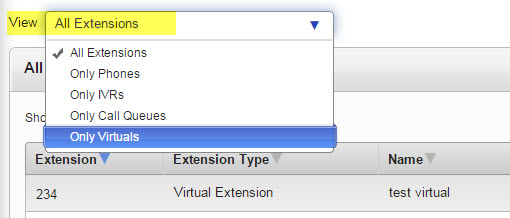
Password Warnings
There may be warning icons displayed in the Extension column next to any extension if the system has evaluated its passwords as weak. Weak passwords can make your Switchvox vulnerable to intrusion.
Switchvox requires complex passwords for passwords, numberic PINs, and phone-registrations. You may have some passwords that were created prior to that requirement, but when a password is changed it must be complex.

An extension password (login password or numeric PIN) and the phone password are weak.

An extension password (login password or numeric PIN) is weak.

The phone password is weak.
- For details about requiring strong passwords, see “Settings."
- For details about setting an extension password, see “Numeric Password" in the Profile Information (tab) article.
- For details about setting a phone-registration password, see “Phone Password" in the Phone Settings (tab) article.
Actions

Each listed extension has three Action icons. If an icon is gray, that action is not available. When available, the following can be activated for the listed extension:
- Login as this user. Click an extension’s Log In icon to open its My Account page in the Switchvox Extension Tool Suite without knowing or entering the extension’s password.
NOTE: The extension-owner can be logged in at the same time, so be careful when either of you are making changes to the extension.
- Modify. Click an extension’s Modify icon to open its Modify SIP Extension page. See Create an Extension article for more information. Click Modify for an IVR, Call Queue, or Virtual Extension to display the appropriate Modify page.
- Delete. Click the extension’s Delete icon to display the Admin Edit Extension page for deletion has two option buttons: Yes, Delete Extension, which deletes the extension immediately and Download Voicemail/Fax Archive, which saves and downloads a zip file with the voicemail and faxes associated with the extension.
rel6.X



