Extension Settings
The Extension Settings screen allows you either to set the default System Settings or to define Custom Settings for a phone extension.
System Settings (tab)
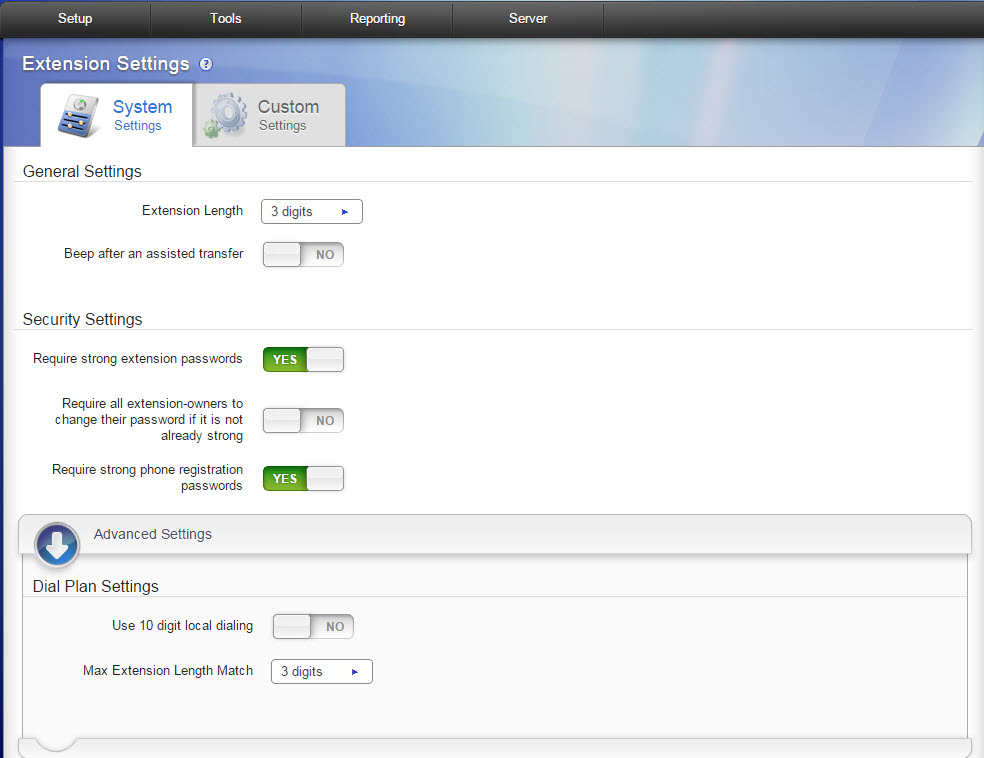
General Settings
- Extension Length. Select 3, 4, 5, or 6 digits. This is the length of the extensions in Switchvox. Changing this number does not change existing extensions.
NOTE: If you specify an extension length that is longer than some existing extensions, there may be a slight delay in internal dialing. For example, if you call a 3-digit extension, Switchvox waits a moment before connecting the call, to see if you are going to dial a fourth digit (or fifth or sixth).
- Beep after an assisted transfer. YES indicates you want to play a beep sound when an assisted transfer is done. For example: Jill puts Jack on hold then calls Jane, and asks her if she can speak with Jack. Jane agrees, and Jill transfers Jack to Jane. When the transfer is complete the beep is played, Jill is off the call, and Jack and Jane are on the call and can begin talking.
Security Settings
This section was removed as of
6.4.
- Require strong extension passwords. YES indicates you require extension-owners to use strong extension passwords, and the extension-owner will not be able to change his or her password unless it is evaluated as strong. A strong password has at least 6 numbers, no more than two of the same number in a row (e.g., 111), and no sequences (e.g., 123). Also, it does not contain the extension.
- Require all extension owners to change their password if it is not already strong. YES indicates that if strong passwords are required, then you also require that all extension-owners change their password if it is not already strong. This means extension-owners cannot use the Web Suite until they have created a strong password. This is similar to Login Actions, but this setting applies to all extension owners who do not have a strong, or very strong password.
- Require strong phone registration passwords. YES indicates you require phones register with Switchvox using a strong password. A strong password has at least six characters, one of each character type (uppercase letter, lowercase letter, number, and symbol), no sequences (abc, 123), no more than 2 of the same character type in a row, and includes 2 symbols. For example: m!2T^1
- If you do not want to use symbols, you can just make the password longer.
For details about the extension setting that this affects, see “
Phone Password” in the Phone Settings (tab) article.
NOTE:
If you used Phone Setup to configure a phone, then the phone is already configured with a very strong password..
Advanced Settings
Click the expansion arrow to set Dial Plan Settings.
- Use 10-digit local dialing. YES indicates you require 10-digits for local calls.
- Max Extension Length Match. Select the maximum extension length from the pull-down menu.
Click Save Extension Settings when finished.
Custom Settings (tab)
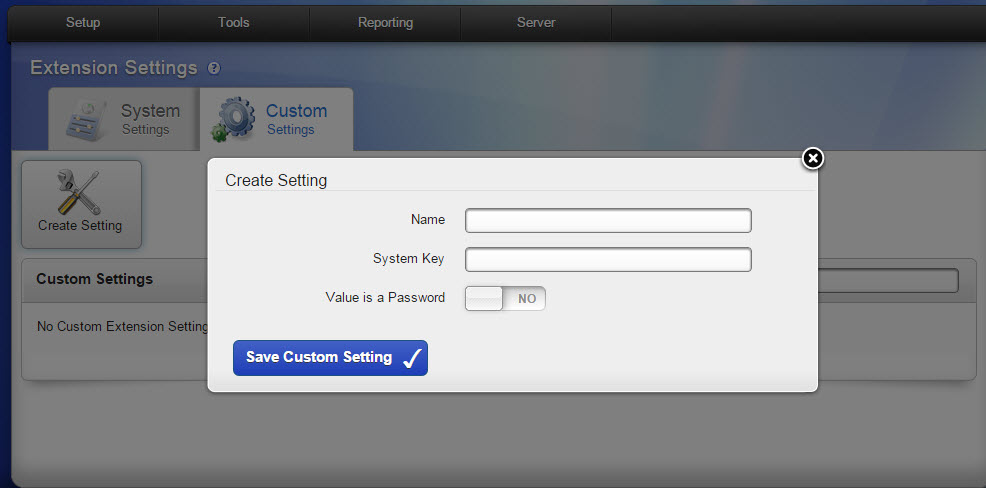
Custom Extension Settings are used to pass extension-specific values to uploaded phone apps.
Click Create Setting to set the following:
- Name. Name of the custom setting.
- System Key. Automatically copied from the Name value.
- Value is Password. Indicate YES/NO if the Name is the Password.
Click Save Custom Setting when finished.
rel60



