For an earlier Switchvox version, see SETUP-PHONES-Digium-Phones.
Digium Phones
When you select this option, it displays the Digium Phone Assignment page, which has three tabs: Desk Phones; Softphones; Unassigned Extensions.
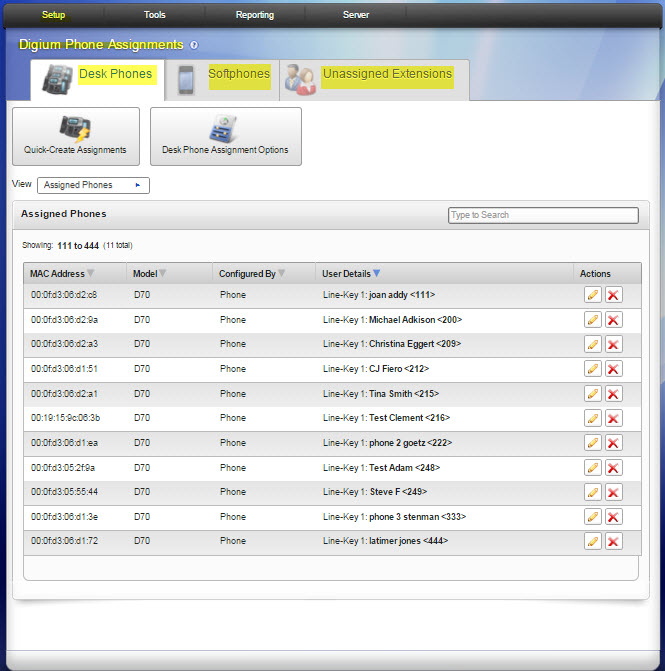
Desk Phone Assignments
A desk phone assignment defines the Switchvox SIP-Phone extension that is assigned to the MAC address of a Digium Phone. An assignment must define Line Key 1 as a Switchvox SIP-Phone extension, but an assignment can also define lines 2-6. Those lines can be another SIP phone extension on Switchvox, or an external extension.
Types of Phone Assignments
You can filter the phone assignments for viewing from among the following types:
-
Unassigned Phones. Digium Phones on the network that do not already have a Switchvox extension assigned to them.
-
Assigned Phones and Extensions. Displays the following:
-
MAC Address for the Digium Phone
-
Model number for the Digium Phone
-
Configured By indicates if the assignment was created by the Server (the Switchvox Web Suite, Bulk Import, or the Extend API), or by the Phone itself (using the numeric keypad to select the extension for Line Key 1). Server-based assignments cannot be changed from the phone itself.
-
User Details indicate the extensions assigned to the phone. Line 1 must be a Switchvox phone extension, but lines 2-6 (depending on the model of your Digium Phone) can be a Switchvox extension, or an external extension.
-
Ignored Phones and Extensions. Displays Digium Phones or Switchvox extensions that you do not want to assign and you do not want to see in the Unassigned lists. If you want to delete a Digium Phone entirely from Phone Assignments, first ignore it, then you can delete it.
Quick-Create Digium Phone Assignments
The Quick-Create Assignments button lets you quickly assign multiple phones. Using this option, the extension is always assigned to Line 1. This is most useful if you have a barcode scanner, so you can scan each phone box, and easily associate it with the correct extension.
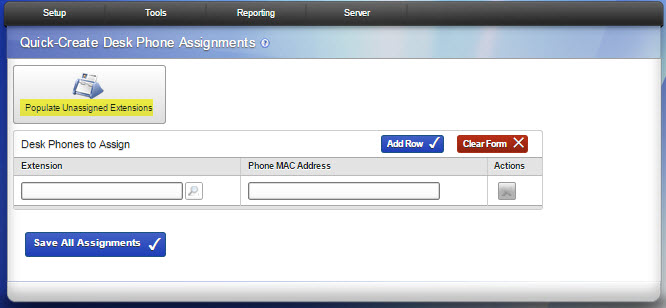
Populate Unassigned Extensions
This option allows you to add all unassigned phone extensions as rows in order by extension number, first name, or last.
.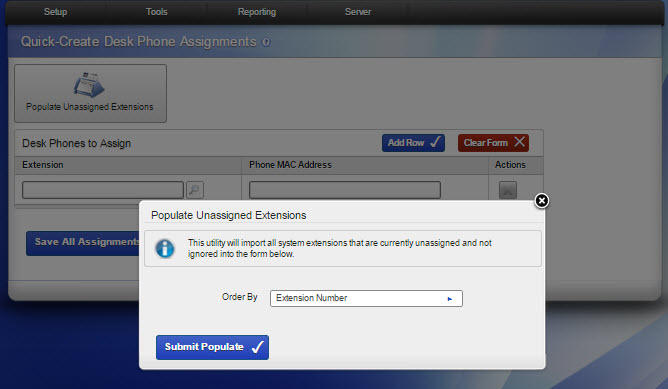
Desk Phone Assignment Options
These options can be used for creating phone-based assignments using the phone's numeric keypad to select an extension from a list. You don't need to use these options if you create server-based assignments (meaning, assignments created from the Switchvox Admin Suite, Bulk Import, or the Extend API).
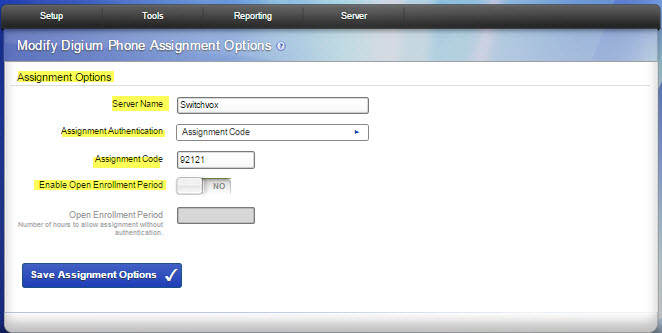
-
Server Name. This is the name of the Switchvox server as it appears in the phone's list of Digium Configuration Servers.
-
Assignment Authentication. To ensure that your phones are assigned correctly, you can choose a method of authentication to be used before the phone will be assigned:
-
Assignment Code. One code displays the extension list and lets any extension be assigned.
-
Extension / Password. The extension list is always displayed, but after an extension is chosen, that extension's password must be entered.
-
Assignment Code. Enter a numeric code that enables you to assign extensions.
-
Enable Open Enrollment Period. This option sets a period of time where phone-based assignments can be created without any authorization. Use this option with caution.
Click Save Assignment Options when finished defining or making changes.
Softphone Assignments
Softphone Assignments allow you set up a Switchvox SIP-Phone extension to use the Switchvox Softphone App.
Important: Before you create a Softphone Assignment, see the article “How to Set Up and Manage Switchvox for the Switchvox Softphone for iPhone,” which describes the network requirements for using the iPhone app with Switchvox.
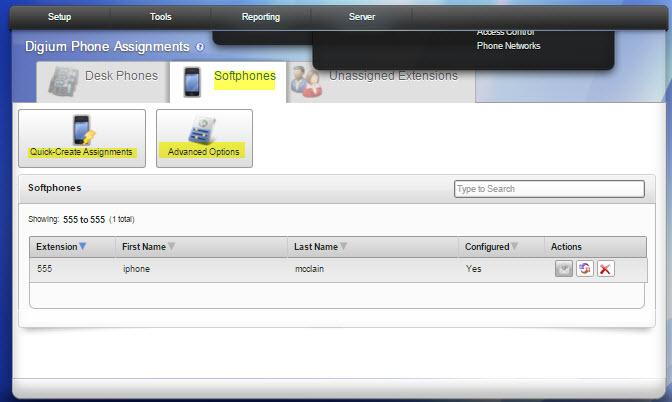
You can create multiple Softphone-to-extension Assignments using the
Quick-Create Assignments button and adding extensions to that form. Or, you can use the
Desk Phone Unassigned Extensions tab, and click
Assign on a specific extension.
You can delete a Softphone Assignment using the
Delete action next to that assignment in the
Softphone Assignments table. If you delete an assignment, the softphone previously configured to that extension will be unconfigured, and the softphone won't be able to make or receive calls, or see voicemail, logs, or contacts.
There are two ways to configure your Softphone App to the extension:
-
Email Link on the device. When you create a Softphone Assignment, you can choose to send the user an email. On the user's device, he or she downloads the Switchvox Softphone App, finds the email, then clicks the link it contains, and enters the numeric password for the extension in the resulting browser window. With the correct password, the Switchvox Softphone App opens and configures itself.
-
Switchvox Web Suite on a desktop computer. On the user's computer he or she logs into the Switchvox Web Suite for the appropriate extension, clicks on the QR code icon displayed in the upper-right of the screen, then opens the Switchvox Softphone App on the device and positions the phone’s camera in front of the QR code. The Softphone App scans the code and configures itself.
Advanced Options lets you set up to use an alternate configuration port. If set to YES, your edge firewall must be set to forward traffic on port 55062 to your Switchvox PBX.
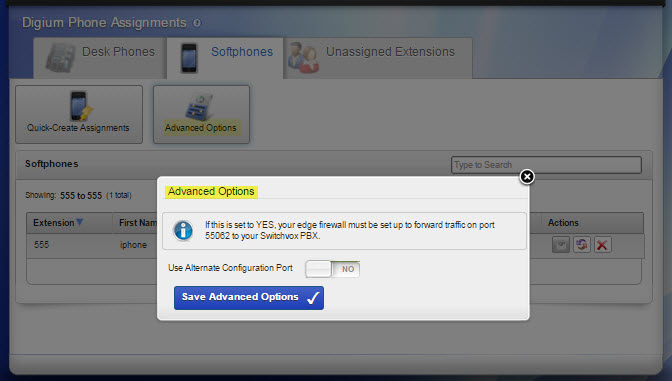
Unassigned Extensions
SIP-Phone extensions listed here have not been assigned a desk phone or a softphone. You can use the
Assign action to add a desk phone or softphone assignment, or
Ignore to cause this list to ignore that extension.
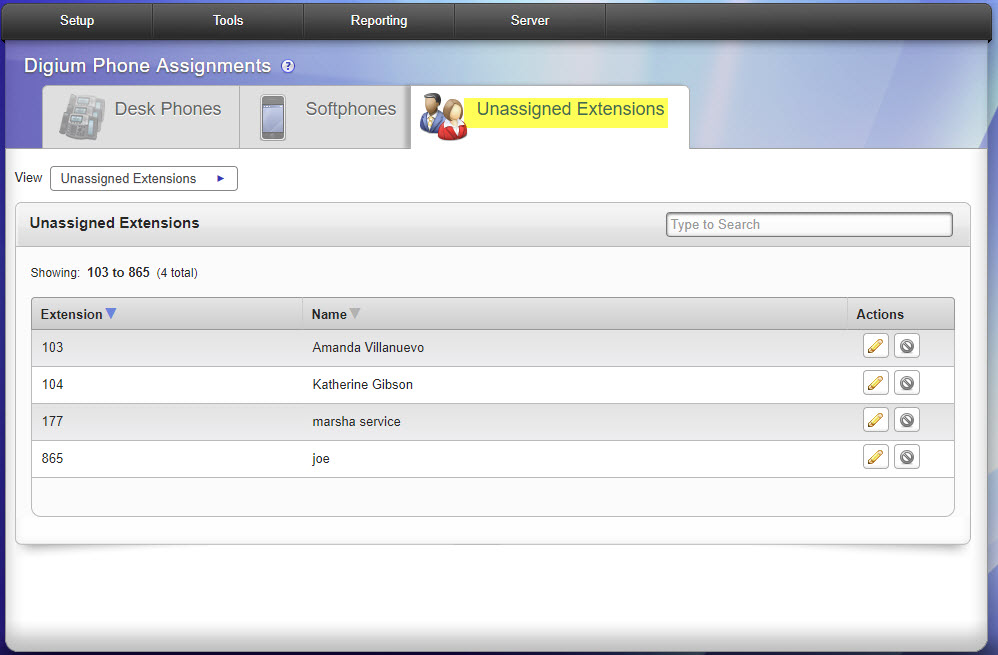
rel 6.0



