Switchboard Widgets
Switchboard Widgets let you add powerful widgets to the Switchboard. These widgets let you exchange data with external web applications, then display the results. The widget refreshes each time a call comes in, showing caller-specific information.
For each widget, you can specify which phone-type extensions are allowed to use it. If an extension isn’t allowed to use a widget, that widget isn’t included in the Switchboard’s list of widgets. There are two tabs: Standard Switchboard Widgets and Custom Switchboard Widgets.
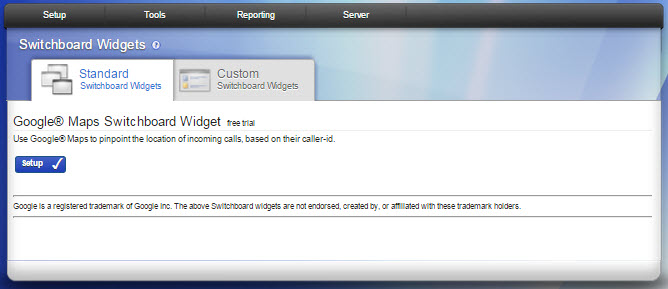
Switchboard Custom Widgets
Switchboard Widgits let you add widgets to your Switchboard that can access external web applications. These widgets let you exchange data with the external web applications, then display the results. The widget refreshes each time a call comes in, showing caller-specific information. For each widget, you can specify which phone-type extensions are allowed to use it. If an extension isn’t allowed to use a widget, that widget isn’t included in the Switchboard’s list of widgets.
Google Maps Widget
This widget provides integration with Google Maps.
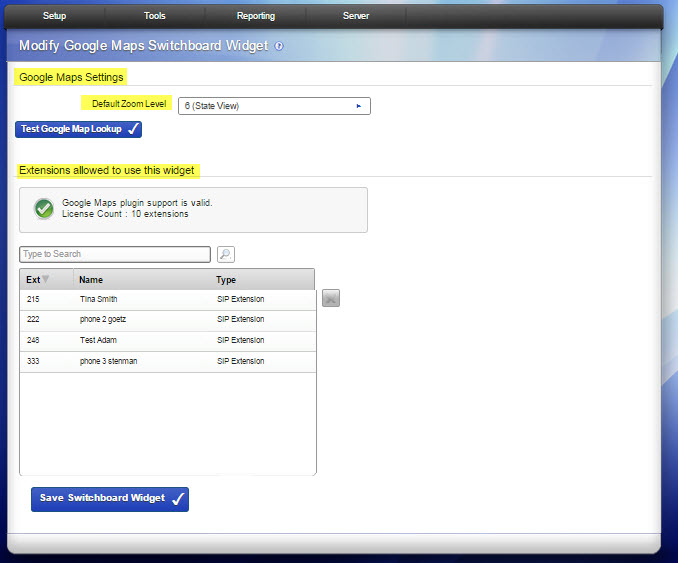
- Default Zoom Level. Select the level of zoom to use. The Switchboard user can always zoom in or out.
- Extensions allowed to use this widget. Select one or many extensions on the left, and click the right-facing green icon to put those extensions into the box on the right. All of the extensions in the box on the right are allowed to use this widget.
- Test your connection. Enter a phone number to look up. Click Test Settings to see the results of your test.
Custom Widgets
Custom widgets let you build your own widgets that integrates with any Web application you choose. You can build the URL with Switchvox variables, which pass caller data to the application.
- Name. Enter a unique name for this widget. The name appears as the title of the window.
- Description. Enter a description of this widget. This is only displayed in the Admin Suite, it is not shown in the widget.
- URL. This is the URL to be loaded in the widget.The URL can contain variables (between percent signs) that are substituted with real values during each request. (See URL Variables.) For example,
https://news.google.com/news?q=%CALLER_ID_NAME%
NOTE: The URL must be https, it doesn't work as an http, and since the switchboard is running as https, most browsers won't display the mixed secure and insecure information.
- Extensions allowed to use this widget. Select one or many extensions on the left, and click the right-facing green icon to put those extensions into the box on the right. All of the extensions in the box on the right are allowed to use this widget.
- URL Variables. You can include one or more variables in a Custom Widget URL.
| CALLER_ID_NUMBER | The phone number of the current caller. Example: 8585551212 |
| CALLER_ID_NAME | The text component of Caller-ID for the current caller. Example: BOB JONES |
| EXTENSION | The extension of the current Switchboard user. This does not apply to who is calling, but is instead the extension who has launched this Switchboard Widget. |
| SESSION_ID | A string of numbers and underscores representing the current switchboard session. (There is no guarantee that this session_id is unique across logins or machines.) |
| FIRST_LOAD | A boolean integer value indicating if this is the first time the panel is requesting the page. On startup, the panel will request the URL without any associated call information with FIRST_LOAD set to 1. After subsequent calls, FIRST_LOAD will be set to 0. |
| PARTIAL_REG_CODE | The last four digits of your Switchvox’s registration code. |
| FULL_REG_CODE_DIGEST | A hexadecimal MD5 hash of your Switchvox’s registration code. |
Rel 6.0



