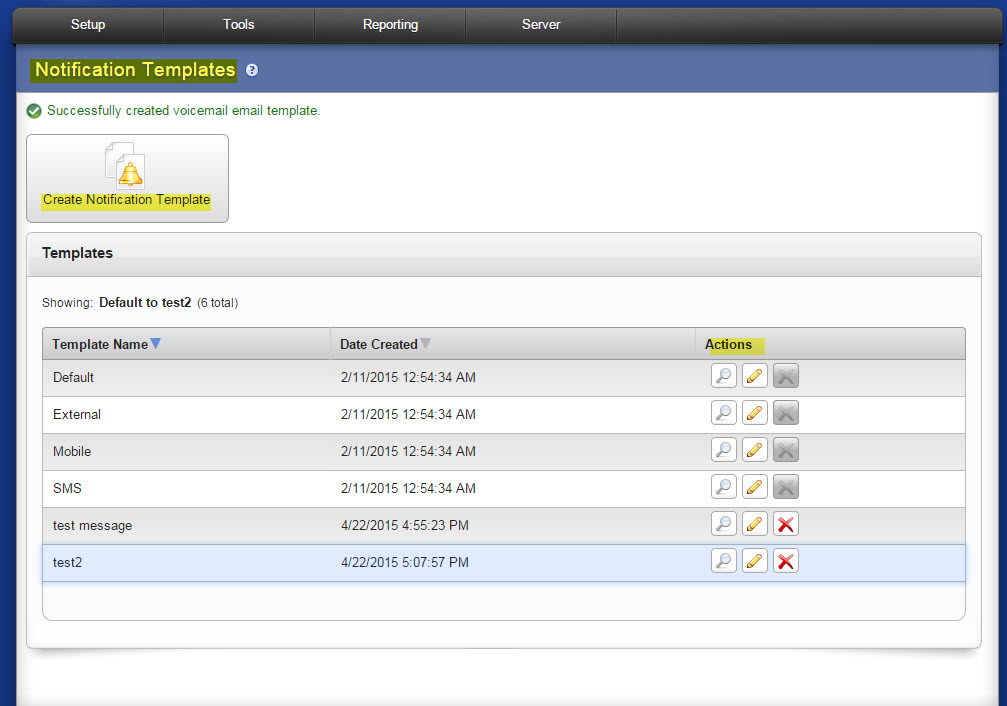Notification
SMTP Settings
When voicemail is received for a phone-type extension, a notification email message is sent to the extension’s email address. SMTP Settings let you set a ‘From’ address for those email messages, and the SMTP server. You may need to set this field to be a real email address before you are able to receive voicemail notification emails. Some strict mail servers bounce email that comes from the localhost.localdomain domain.
Server Settings
- Email “From” Address. Enter an email address. When you receive emails notifying you of new voicemail messages, they will come from this email address. You may need to set this field to be a real email address before you are able to receive voicemail notification emails. Some strict mail servers will bounce emails appearing from the domain localhost.localdomain.
- Outbound SMTP Server. Enter the hostname of your SMTP server. Some ISPs or network admins require all outgoing email to pass through a specific SMTP server. If you are having trouble receiving voicemail notification emails, you may want to specify the hostname of your server here.
- Outbound SMTP Username and Password. Enter a username and password if your SMTP server requires it. It’s probably safe to leave these blank because many mail servers do not require them.
- Outbound SMTP Port. Enter the port number. 25 is the default.
- Connection Encryption. Select from the dropdown menu. The default is STARTTLS.
Notification Diagnostics
If you are having problems with voicemail notifications, enter an email address to send a test message, then click Run Diagnostic Tool. A diagnostic page is displayed that describes each step that was taken, and the result (passed or failed).
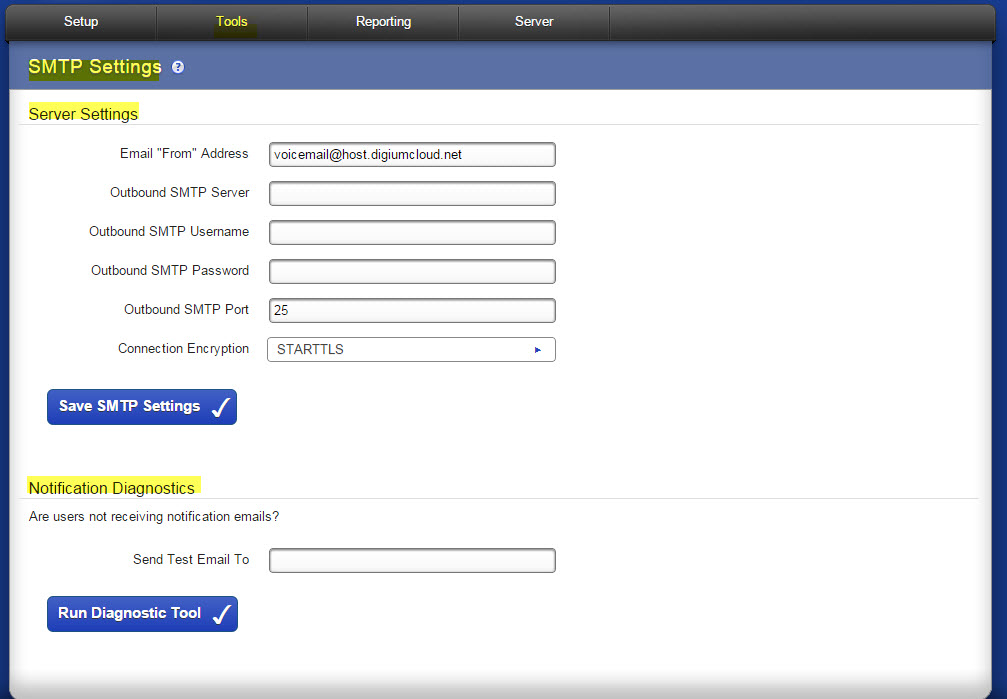
Notification Templates lists the voicemail notification templates available, both supplied and custom. It lets you preview and modify voicemail notifications or make new notification templates. You cannot delete supplied templates. These templates are available to an extension owner when he or she sets up voicemail notifications (along with any templates he or she creates). You can use variables in your template that are substituted with real values when the notification is sent. For example, %VM_NAME% in a template sends as the extension owner’s first and last name. There is a full list of these variables on the pages where you create or edit a template.
Create NotificationTemplate
The Create Notification Template page displays a sample template already entered. Enter a name in the Template Name field and modify the Subject field, if necessary. You can modify the subject and body (or change it completely, if you need to), using the list of possible variables at the bottom of the page. You can leave the subject blank, but you must put something in the body of the message.
When finished click Save Notification Template to save your changes and go back to the Notification Templates page. The new template is now listed.
Modifying NotificationTemplates
To see a ‘preview’ of a template, choose that template from the Choose Template dropdown, then click View. The template is displayed with sample values, in HTML and text-only.
To modify a template, choose that template from the Choose Template dropdown, then click Edit. The Modify template page is displayed. Click Save Template to save your changes and go back to the Voicemail Settings page. Click Restore to Original Template to restore this page to the original system default template.
Deleting Notification Templates
You can edit each of the system default templates, but you cannot delete them. To delete one of your own custom templates, choose that template from the Choose Template dropdown, then click Delete. Be sure that you do indeed want to delete the template, then click Yes, Delete Voicemail Email Template. The template is deleted, and the Voicemail Settings page is displayed again. If any extension owners were using this template, those settings are changed to the ‘Default’ template.