Managing IVR Menus
Select the IVR Editor from the PBX Features section. The IVR Editor page is comprised of a Create IVR Menu button and the following sections for any default or already created IVR menus: IVR Tree, IVR Menu Details, Actions, and Options, and a dropdown to select an IVR to view or modify The following figure shows a sample IVR Editor page:
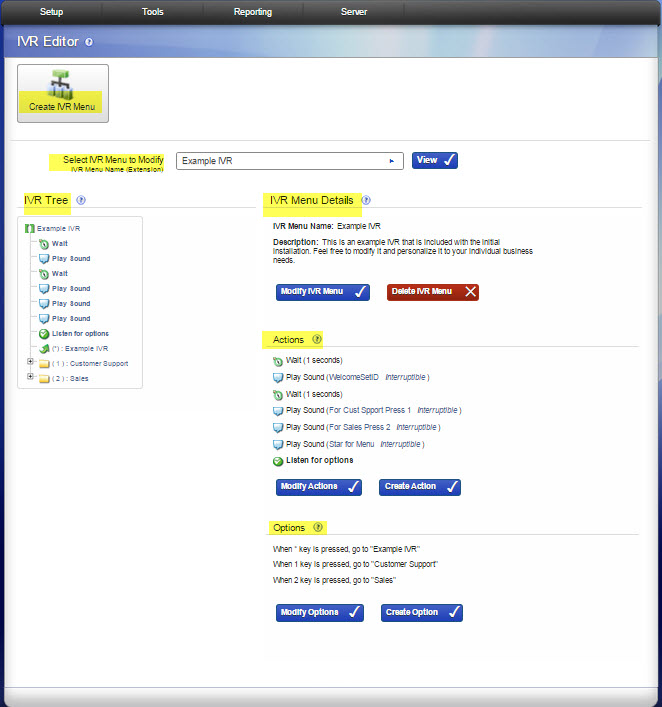
Planning a New IVR Experience
Before creating an IVR Menu, you should plan in advance the entire IVR experience you want to offer your callers. Then create the sequence starting from the end and working towards the beginning as is shown in the following example:
- Determine all of the recorded sounds you want to play for the caller (instructions, information, etc.) and create those sounds in the Media > Sound Manager.
- Determine which extensions the caller might end up being transferred to and create an IVR menu for each one. (Those menus would have a Dial Extension action.)
- Determine the factors that might change your IVR and build an IVR menu to handle each situation. For example, if your IVR behaves differently during regular business hours than after hours, or if it behaves differently based on a zip code the caller provides, you need to create an IVR menu for each situation.
- After you have your sounds and a set of component IVRs built, then you can create the Main IVR Menu that answers your calls.
Creating an IVR Menu
Click Create IVR Menu to display its menu page.
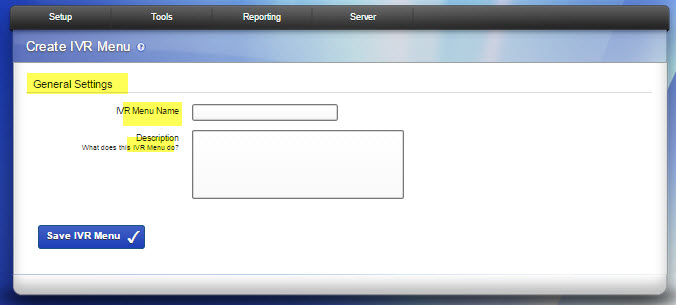
- IVR Menu Name. Enter a unique name and a description for the new IVR.
- Description. Enter a short description of what the menu is supposed to do.
- Click Create IVR Menu. This displays the IVR Editor page with a message indicating the new IVR Menu was created. The new menu is displayed in the IVR Tree and IVR Menu Details.
After you are done building your main IVR, you need to create an extension that reaches it. For details, see IVR Extensions. Also, if you want all calls from your phone service provider to go to your main IVR, you can set that provider’s Callback Extension to the extension of your main IVR.
Modify IVR Menu
To modify an existing IVR Menu, select it from the Modify Existing IVR Menu dropdown. The dropdown presents your IVRs in two sections: IVRs that have an extension number and IVRs that do not have an extension number. After selecting a menu, the IVR Tree and Menu Details, including Actions and Options, are updated with information for the selected IVR Menu, and the Description for the selected menu..
IVR Tree
The IVR Tree displays an overview of the selected menu. IVR Actions are listed first with various icons to indicate the kind of action. The last action in the list is always Listen for options, which cannot be modified or deleted. This is the action that handles the IVR Options.
IVR Options are listed inside folder icons. Options are an entry point into another IVR. When you click the plus next to an Option folder, it expands and displays the actions in that IVR menu.
Click on any action, folder, or option name to see details in the IVR Menu Details.
IVR Menu Details
IVR Menu Details displays the name and description of the menu, followed by a list of the actions and a list of the options. Or, if you clicked on an action from the IVR Tree, it displays the details for that action.
- Actions. Lists each action in the IVR in detail, followed by a Modify Actions and Create Action buttons.
- Options. Lists each option in the IVR in detail, followed by a Modify Options and Create Option buttons.
Rel6.0



