This article provides the steps to register an A-Series Phone using the phone interface.
There are additional provisioning options, including using the A-Phone Configuration via Web Interface or an XML file.
You may also wish to visit the A-Series IP Phones for Asterisk Overview for additional information and links to related articles.
How to register an Asterisk A-Series Phone through the phone interface
This guide will cover the step-by-step procedure to register an Asterisk A-series phone through the phone itself.
1. Press Menu in the bottom right hand corner of the phone
2. Press option 3 for Settings and then press option 2 for Advanced Settings, the admin password will be789 by default
3. Press option 1 for Accounts
4. Press option 1 for SIP1 Unapplied to configure the first line of the phone
5. Press option 1 for Basic Settings
6. In this menu, you will have several settings you will need to configure including:
- Server Address (this will be the IP of the PBX)
- Server Port (should be set to 5060 by default)
- Username (extension number)
- Auth. User (extension number)
- Auth. Password (phone password, this is not the web UI password or voicemail password)
- Display Name (optional)
- Outbound Proxy (can be left to disabled)
- Registration (set this to enabled)
Press Save and it should give you a prompt letting you know it's been saved.
If it gives you an error saying Failed to Save, you will need to go back and verify all of the settings are properly set.
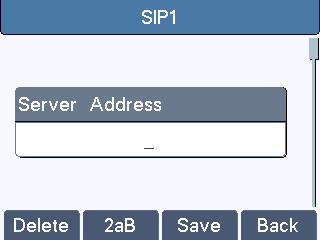
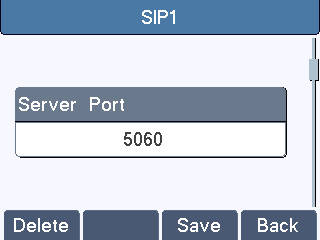
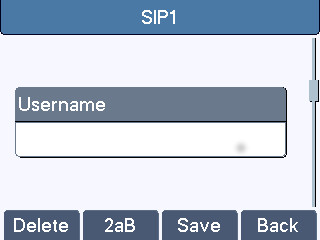
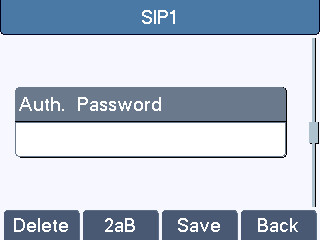
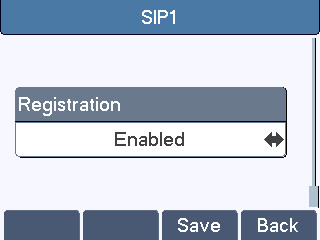
7. You should see the account shows the extension number and status is Registered
Note: There are other statuses that may be displayed, if you see Trying or System Error, you will need to go back and verify the
settings you have entered are correct.
You can also configure the phone through the web interface of the phone. Here is a guide on how to configure the phone through the web interface:
Link to other methods of configuration
Here are some other useful resources regarding the Asterisk A-Series Phones:
Link to Overview Document
Link to the Noteworthy Settings, integrated within the process, where applicable



